Smart screen, Air view – Samsung SCH-R960ZKAUSC User Manual
Page 182
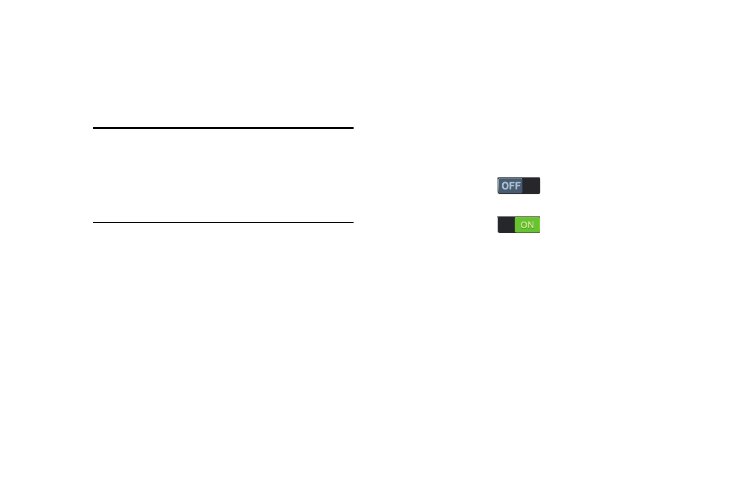
174
Smart screen
Ⅲ From the Display menu, under Features, touch
Smart screen. The following options are available:
• Smart stay: When enabled (default setting), this feature
prevents screen timeout when you are using the phone.
Air view
This feature lets you preview selected contents or
information in pop-up windows by holding your finger above
the screen.
You can scroll through screen panels or lists by moving your
finger to an edge (top/bottom/left/right) of the screen.
1. From the My device screen and under Input and control,
touch the following Air view options:
2. Touch Air view
to enable your phone’s ability
to recognize your finger hovering close to the screen.
Touch Air view
to disable your phone’s ability
to recognize your finger hovering close to the screen.
3. Touch the
Air view option. The Air view screen displays.
The following options are available (To try one of these
options, touch it and then touch Try it.):
• Information preview: When set to ON, you can preview
extended text or enlarged images.
• Progress preview: When set to ON, you can preview a video
scene or show elapsed time.
Example: The phone uses the front camera to
identify your eyes when you are reading a
long message perhaps, and keeps the
screen bright though you don’t touch the
screen for a number of minutes.
