Wi-fi settings – Samsung SCH-R960ZKAUSC User Manual
Page 144
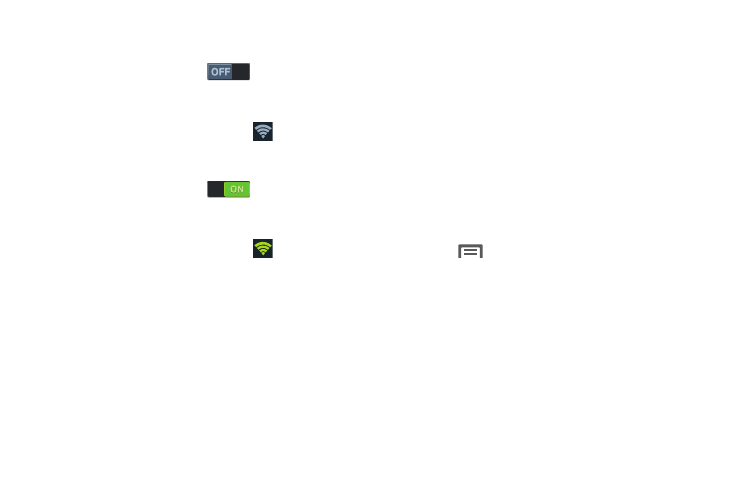
136
Turn Wi-Fi On:
Ⅲ From the Connections screen and under Network
connections, touch Wi-Fi .
– or –
From the Home screen and others, touch and swipe the
Status Bar downward, then touch
Wi-Fi.
Turn Wi-Fi Off:
Ⅲ From the Connections screen and under Network
connections, touch Wi-Fi .
– or –
From the Home screen and others, touch and swipe the
Status Bar downward, then touch
Wi-Fi.
Wi-Fi Settings
Configure and manage connections to Wi-Fi access points.
1. From the Connections screen and under Network
connections, touch Wi-Fi. The Wi-Fi options screen
displays.
2. Touch options to configure:
• Add Wi-Fi network: Connect to a new Wi-Fi network (see
“Adding a Wi-Fi Network Manually” on page 123).
• Scan: Search for available Wi-Fi networks.
• Wi-Fi Direct: Access Wi-Fi Direct settings (see “Wi-Fi Direct”
3. Touch
Menu to access the following additional
options:
• Advanced: View and configure your phone’s Advanced Wi-Fi
settings.
• WPS push button: Record/send the signal from the Wi-Fi
Protected Set-up push button on your Wi-Fi router.
• WPS PIN entry: Record/send the Wi-Fi Protected Set-up
Personal Identification Number for your Wi-Fi router.
• Help: Provides on-line assistance to perform Wi-Fi interface
tasks.
