Contacts, Downloads, Drive – Samsung SCH-R960ZKAUSC User Manual
Page 104: Dropbox, Email
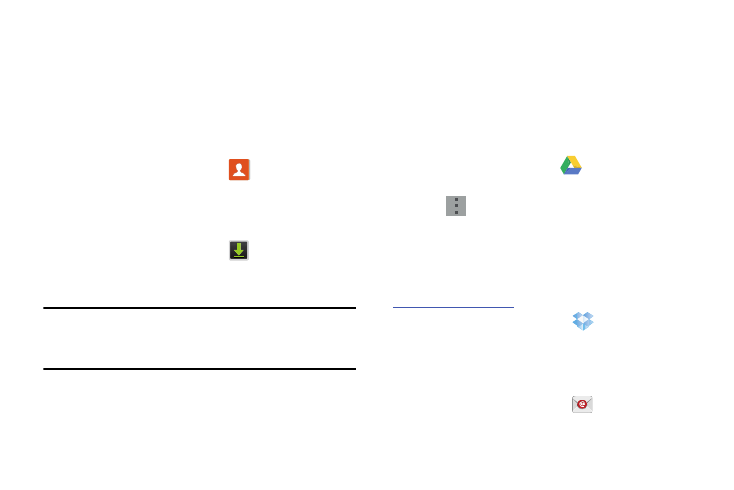
96
• Dock: Lets you set your Dock settings such as Dock sound,
Audio output mode, Desk home screen display, Automatic
unlock, and Audio output.
Contacts
Contacts lets you access and manage your Contacts list,
Contacts Groups, Favorites list, and Speed dial settings. (see
“Contacts” on page 50.)
Ⅲ From the Apps screen, touch
Contacts.
Downloads
View and manage files and other items you download to your
phone.
1. From the Apps screen, touch
Downloads.
2. Touch an item to open it (if an appropriate application
is installed.)
Note: Applications you download from Google Play™ Store
are managed with the Play Store app, and do not appear
in Downloads.
Drive
With the Google Drive application, everything that you add to
your Drive from work or home is also available on your
device. You can create and edit documents on your device
and the changes are saved everywhere.
1. Sign on to your Google account. (For more information,
refer to “Your Google™ Account” on page 16.)
2. From the Apps screen, tap
Drive.
3. Follow the onscreen instructions to use Google Drive.
4. Tap
➔ Help for more information.
Dropbox
Dropbox is a “cloud” file storage service. The Dropbox app
lets you create an account with Dropbox or link with your
existing Dropbox account. (For more information, refer to
Ⅲ From the Apps screen, touch
Dropbox.
Send and receive email using popular email services.
(For more information, see “Email” on page 78.)
Ⅲ From the Apps screen, touch
Email.
