Changing the text input mode - keypad, Using abc mode, Using symbol/numeric mode – Samsung SCH-R960ZKAUSC User Manual
Page 51
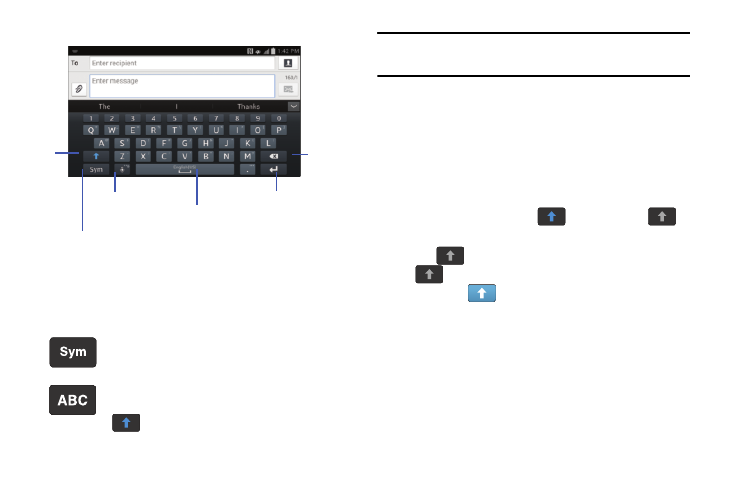
Understanding Your Phone 43
Changing the Text Input Mode - Keypad
There are two main keypad layout keys that will change the
on-screen keys within the QWERTY keypad. The available
Text Input modes are: Sym and Abc.
Note: When in Abc mode, the Sym button will appear. When in
Sym mode, the Abc/ABC/abc button will appear.
Using ABC Mode
1. If desired, rotate your phone counterclockwise to a
Landscape orientation.
2. Tap the Enter message field.
3. Tap the desired alphabetic characters.
4. The screen initially opens in Abc mode. After typing the
first letter, the shift key (
) will change to
and following letters will be lowercase.
5. Tap
to input another upper-case letter or tap
twice to switch to ABC mode. The shift key will
change to
in ABC mode. All following letters will
be uppercase until you tap the shift key again.
Using Symbol/Numeric Mode
Use Symbol/Numeric Mode to add numbers, symbols, or
emoticons.
1. Rotate your phone counterclockwise to a Landscape
orientation.
Symbol/Numeric Mode: activates the number,
symbol, and emoticon keys.
ABC Mode: activates the default alphabet keys.
Can also be set to Abc or abc by using the shift
(
)
key.
New
Paragraph
Text Input Mode
Shift
Key
Delete
Key
Space Bar
Voice Typing
and More Options
