S view cover, Hdmi, Accessibility – Samsung SCH-R960ZKAUSC User Manual
Page 172
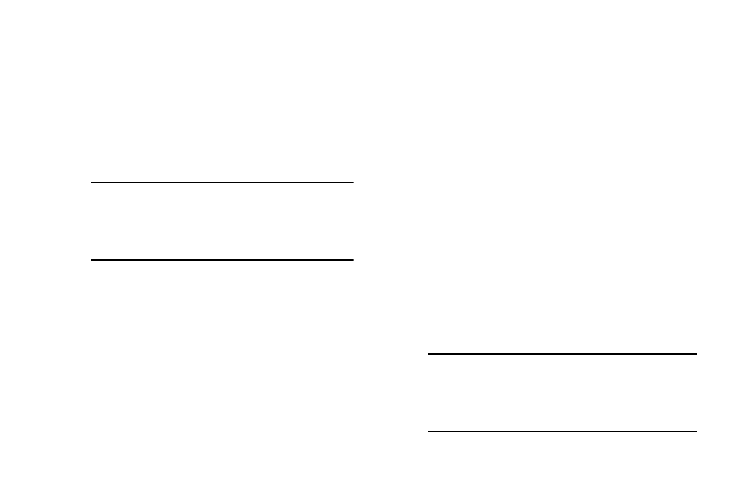
164
S View Cover
Configure your phone to react to the optional S-View Flip
Cover (not included).
Ⅲ From the Accessory screen, under S View Cover, the
following option is available:
• Automatic unlock: When enabled, you can awaken and
unlock your phone’s screen by flipping the (optional) S-View Flip
Cover open.
HDMI
Configure your phone’s behavior when you connect it to an
HD television or an amplifier using an optional Smart Dock
(not included).
Ⅲ From the Accessory screen, under HDMI, the following
option is available:
• Audio output: Select the quality of sound to be produced
(Stereo or Surround).
Accessibility
Your phone offers features to make using the phone easier
for those with certain physical disabilities. Use the
Accessibility settings to activate these services.
Ⅲ From the My device screen, under Personalization,
touch
Accessibility. To enable/disable each of the
following options, touch the check box next to it: (When
enabled, a check mark displays in the check box.)
• Auto-rotate screen: The screen’s orientation automatically
changes when you rotate the phone.
You can also set Auto rotate on the Notifications panel with the
Screen rotation Quick setting.
• Screen timeout: Set the length of delay between the last key
press or screen touch and the automatic screen timeout (dim
and lock).
• Speak passwords: When enabled, your phone reads out
characters you enter into password fields.
Tip: For the Automatic unlock function to awaken
and unlock your phone’s screen, the Screen lock
option must be set to None. (See “Lock screen”
on page 148.)
Note: To activate Speak passwords, TalkBack must be
set to ON and Explore by touch must be
enabled. (For more information, refer to
“Services” on page 165.)
