Timer, Desk clock – Samsung SCH-R960ZKAUSC User Manual
Page 103
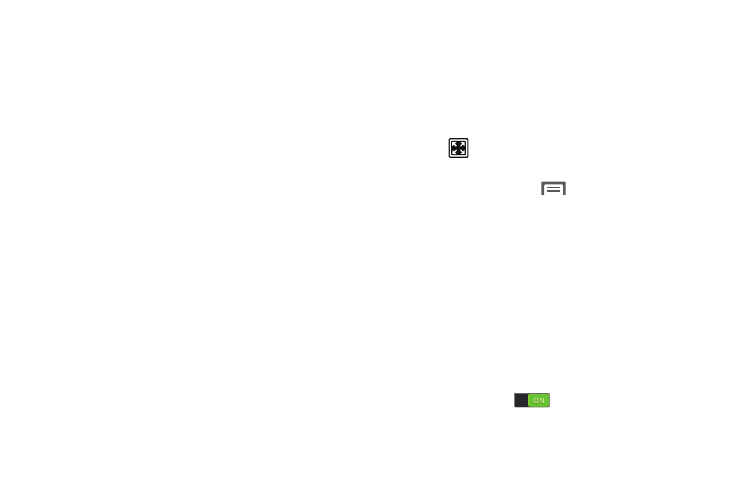
Applications and Widgets 95
Timer
You can use this option to set a countdown timer. Use a timer
to count down to an event based on a preset time length
(hours, minutes, and seconds).
1. From the Clock screen, touch Timer.
2. The Minutes field is highlighted and set to 1 minute.
Use the keypad to set the number of minutes you want.
3. Touch the Hours field to set hours if desired. As you
touch different fields, they will become highlighted.
4. Touch the Seconds field to set seconds.
5. Touch Start to begin the timer, and touch Stop to pause
the timer.
6. After stopping, touch Restart to continue, or touch
Reset to reset the timer back to the original setting.
Desk clock
You can use the Desk clock when you have a desk dock and
you want your phone to display the time, day, date, location,
and weather conditions when it is docked.
1. From the Clock screen, touch Desk clock.
The default Desk clock is displayed.
2. Touch
to display the Desk clock in full-screen
mode.
3. To make changes, touch
Menu ➔ Settings.
4. The following options are displayed while in full-screen
mode:
• Hide status bar: When this is checked, the status bar is hidden
from view.
• Wallpaper: Touch to select Desk clock wallpaper from Default,
Gallery, or Same as home screen.
• Calendar: When this is checked, the calendar is displayed.
Touch to uncheck.
• Weather: When activated, the location, temperature, and
weather condition are displayed. Touch and slide the slider to
the right to turn it on
.
