Predictive text, Entering text using handwriting, Samsung keyboard settings – Samsung SCH-R960ZKAUSC User Manual
Page 52
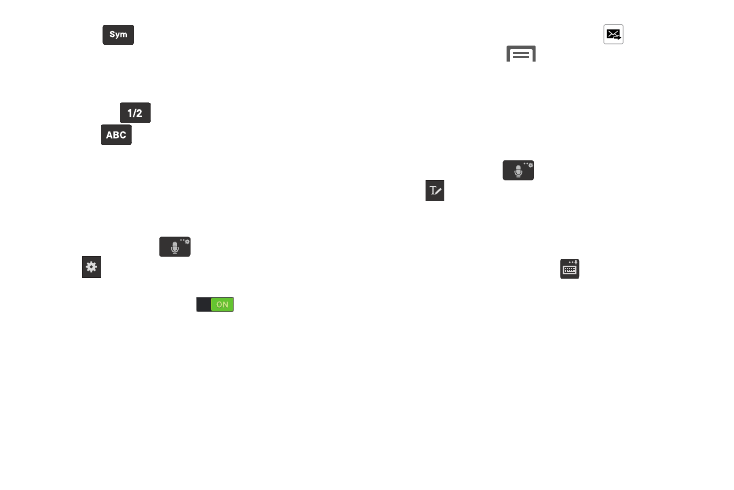
44
2. Tap
at the bottom of the screen. The Symbol/
Numeric keyboard is displayed.
3. Tap the desired number, symbol, or emoticon
characters.
4. Tap the
button
to access additional symbols.
5. Tap
to return to Abc mode.
Predictive Text
By using the Predictive Text option, you can have next-letter
prediction and regional error correction, which compensates
for pressing the wrong keys on the QWERTY keyboard.
Predictive text is turned on by default.
1. Press and hold
on the keyboard, then tap
.
2. Tap the ON/OFF slider, located to the right of the
Predictive text field, to
.
3. In the text portion of the message screen, begin typing
a word. A list of word options is displayed. Tap one of
the words to replace the word that has already been
typed or scroll the line of words to the left for more
word choices.
4. Continue typing your message. Tap
to send the
message or tap
for more options. (For more
information, refer to “Creating and Sending Messages”
Entering Text Using Handwriting
You can enter text simply by using your finger to handwrite
letters on your screen.
1. Press and hold
on the keyboard, then tap
.
2. Use your finger tip to write out each character. You can
print or use cursive.
3. You can write out your entire message using the
Handwriting feature or tap
to switch back to
Samsung keyboard mode.
Samsung Keyboard Settings
For information on how you can configure your Samsung
keyboard settings, see “Keyboards and input methods” on
page 168.
