Creating a samsung account, Roaming, Creating a samsung account roaming – Samsung SCH-R960ZKAUSC User Manual
Page 25
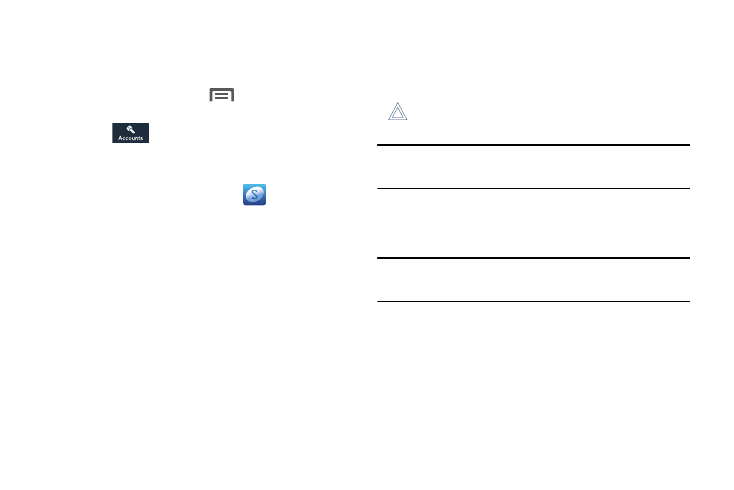
Getting Started 17
Creating a Samsung Account
An active Samsung account is required to use applications
such as Group Play, Samsung Hub, and WatchON.
1. From the Home screen, tap
Menu
➔
Settings. The
Settings screen displays.
2. Tap the
Accounts tab. The Accounts screen
displays.
3. Under My accounts, tap Add account.
4. From the Add account screen, tap
Samsung
account.
5. From the Samsung account screen, tap Create new
account and follow the on-screen instructions to create
a Samsung account.
6. Read the Terms and conditions, then tap the I accept all
the terms above check box.
7. Tap Agree.
8. Enter the required information and tap Sign up.
9. At the Welcome screen, tap Next.
10. Follow the on-screen instructions to verify your email
address and activate your account.
Roaming
When you travel outside your home network’s coverage area,
your phone can roam to acquire service on other compatible
digital networks. When Roaming is active, the Roaming icon
(
) displays in the Annunciator Line (Notification Bar) of
the display.
Tip: You can set your phone’s roaming behavior. (For more
information, refer to “Mobile networks” on page 142.)
During roaming, some services may not be available.
Depending on your coverage area and service plan, extra
charges may apply when making or receiving calls.
Note: Contact your Wireless Provider for more information
about your coverage area and service plan.
