Screen – Samsung SCH-R960ZKAUSC User Manual
Page 161
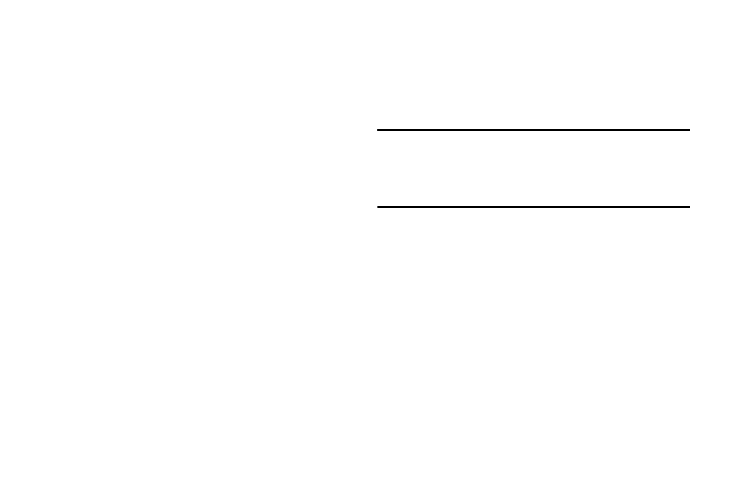
Settings 153
Screen
Screen mode
Set or choose the screen color range and saturation, and
display sharpness only for pre-loaded apps such as Camera,
Gallery, Video Player, and so on.
1. From the Display menu, under Screen, touch Screen
mode. The following options are available:
• Adapt display: When enabled, automatically adjusts screen
color range and saturation and display sharpness.
• With Adapt display disabled, choose Dynamic, Standard, or
Cinema. The sample screen image changes to reflect your
choice.
2. To save your setting, touch Save.
Brightness
Set the default screen brightness.
1. From the Display menu, under Screen, touch
Brightness.
2. Touch and drag the slider to set the brightness, or
touch Automatic brightness to allow the phone to adjust
brightness in response to light conditions.
3. Touch OK to save the setting.
Auto rotate screen
When enabled, the screen’s orientation automatically
changes when you rotate the phone.
Ⅲ From the Display menu, under Screen, touch
Auto rotate screen to turn the feature On or Off.
Tip: You can also set Auto rotate on the Notifications panel
with the Screen rotation Quick setting. (For more
information, refer to “Accessing Additional Panel
Functions” on page 40.)
Screen timeout
Set the length of delay between the last key press or screen
touch and the automatic screen timeout (dim and lock).
1. From the Display menu, under Screen, touch
Screen timeout.
2. Touch a setting to select it.
