Creating a customized multi window preset, Customizing your home screen, Creating shortcuts – Samsung SCH-R960ZKAUSC User Manual
Page 43
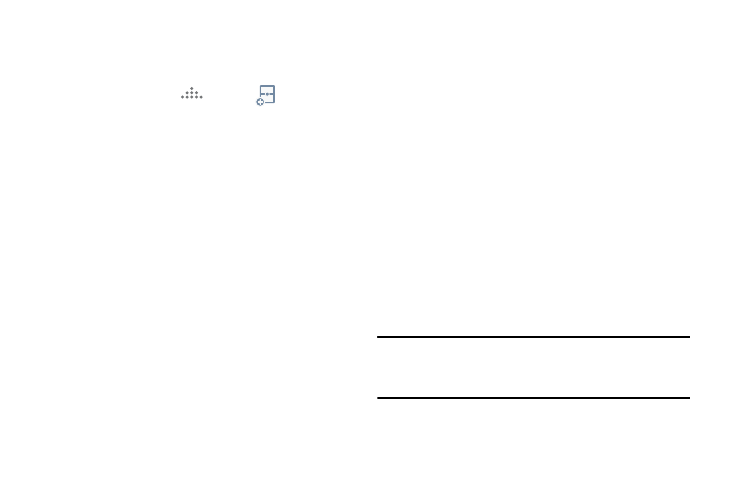
Understanding Your Phone 35
Creating a Customized Multi Window Preset
1. Arrange the Multi window view as desired (app
location, high of windows, etc.)
1. Once configured, tap
More ➔
Create).
2. Use the on-screen keyboard to name the new preset of
paired windows.
3. Tap OK. The new preset then appears at the top of the
Multi window list of apps.
Customizing Your Home Screen
You can customize your Home screen by doing the following:
•
Creating Shortcuts
•
Adding and Removing Primary Shortcuts
•
Adding and Removing Widgets
•
Moving Icons in the Apps Menu
•
Creating Application Folders
•
Adding a New Page to the Application Menu
•
Changing the Wallpaper
•
Adding and Deleting Home Screens
•
Moving Home Screens
Creating Shortcuts
Shortcuts are different than the current Home screen
Widgets that only launch an application. Shortcuts activate a
feature, action, or launch an application.
Note: To move a shortcut from one screen to another, it must
first be deleted from its current screen. Navigate to the
new screen, then add the shortcut.
