Samsung SCH-R960ZKAUSC User Manual
Page 157
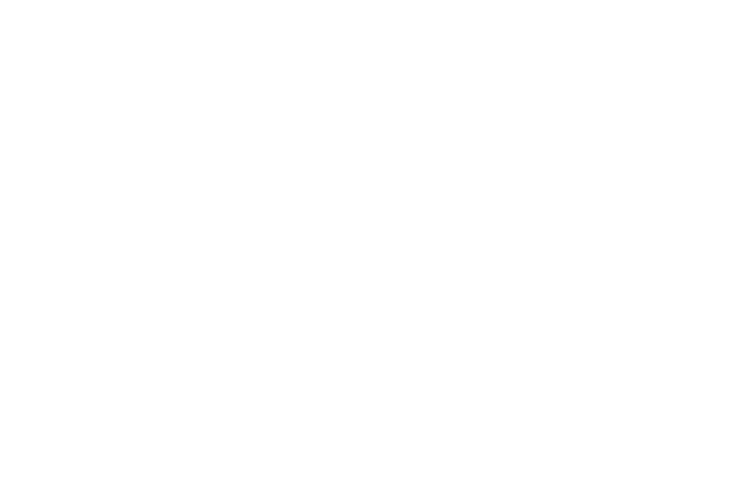
Settings 149
–
Face and voice: When enabled, you unlock the phone by
looking at the screen and saying the S Voice wake up phrase.
This option offers low security, because someone who looks
similar to you and knows the S Voice wake up phrase could
unlock your phone. Tap the option for more information, and to
set up Face and voice unlock.
–
Pattern: When enabled, you draw a pattern, which you create,
on the screen to unlock the phone. Tap the option, then follow
the prompts to create or change your screen unlock pattern.
–
PIN: When enabled, you enter a numeric PIN (Personal
Identification Number), which you create, to unlock the phone.
–
Password: When enabled, you enter an alphanumeric
password, which you create, to unlock the phone.
–
None: Disable all custom screen lock settings, to use the default
swipe unlock screen.
• Swipe: Unlock your phone by swiping your finger
across the screen. This is the default screen lock, and
offers no security.
–
Multiple widgets: Display multiple widgets on your
Lock screen.
–
Lock screen widgets: Customize your favorite
apps, Camera, Clock, and personal message.
–
Shortcuts: Add app shortcuts to the lock screen.
–
Unlock effect: Show a ripple or light effect on the
lock screen when you slide your finger over the
screen.
–
Help text: Show help information on the Lock screen.
–
Wake up in lock screen: Wake up the screen by
speaking a command.
–
Set wake-up command: Set a command to wake
up the screen.
