Samsung SCH-R960ZKAUSC User Manual
Page 178
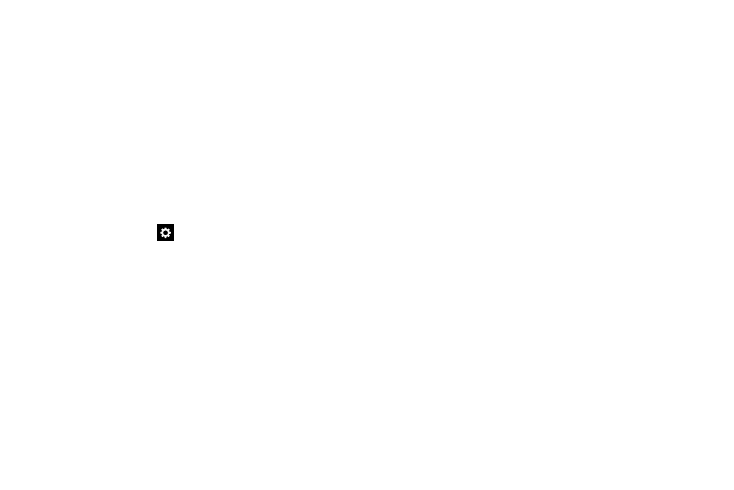
170
–
Cursor control: When selected, you can move the cursor by
sliding your finger across the keyboard.
–
Sound: Play a sound when a key is tapped.
–
Vibration: Vibrate the device when a key is tapped.
–
Character preview: Display the character in a bubble when
you tap it on the keyboard.
–
Help: View help for using T9 predictive text.
–
Reset settings: Touch to reset Samsung keyboard settings to
the defaults, except for My word list and the Auto substitution
list.
• Swype: Touch
beside Swype to configure the following
options.
–
Settings: Set Swype options:
Vibrate on keypress: Vibrate the device when a key is tapped.
Sound on keypress: Play a tone when a key is tapped.
Pop-up on keypress: Characters display above keys as you
enter text.
Long-press delay: Select the time needed to select alternate
characters.
Show complete trace: Display the trace of each word until
you start the next word.
Auto-capitalization: Automatically capitalize words in your
text based on common usage, such as at the beginning of
sentences.
Auto-spacing: Automatically inserts spaces between words.
Next word prediction: Swype predicts the next word based on
the previous word.
Show Voice key: Display a voice entry button on the keyboard.
–
My Words: View and manage words in your Swype dictionary,
used for word completion, suggestions, and spell checking.
–
Languages: Choose the current language for Swype, and
download additional languages.
–
Gestures: Learn about shortcuts you can use on the keyboard
to quickly accomplish common tasks.
–
Help: Learn about using Swype.
–
Updates: Check for updates to Swype.
