Accessories, Dock – Samsung SCH-R960ZKAUSC User Manual
Page 171
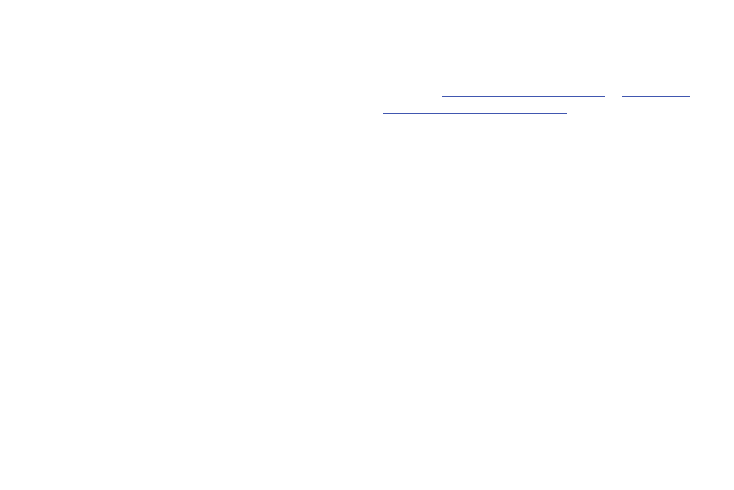
Settings 163
3. Touch the following Power saving mode settings to
enable or disable them. (When an option is enabled, a
check mark displays in its check box.):
• CPU power saving: When enabled, the phone’s maximum
performance is limited. This does not affect normal usage,
such as browsing and video playback.
• Screen output: When enabled, the screen uses reduced frame
refresh rate and lower brightness.
• Disable haptic feedback: When enabled, no vibration plays
when you touch the screen.
4. Under Power saving tips, touch Learn about power saving
mode to read information about Power saving options.
Accessories
Configure your phone’s behavior when you connect it to
optional accessories (not included). (For more information,
please visit
or
.)
Ⅲ From the My device screen and under Personalization,
touch Accessories. The Accessories screen displays.
Dock
Configure your phone’s behavior when it is connected to an
optional Smart Dock (not included) or Desktop Doc (not
included).
Ⅲ From the Accessory screen, under Dock, touch the
check box next to each of the following options to
enable it: (When enabled, a check mark displays in the
check box.)
• Dock sound: When enabled, a sound plays when you insert
and remove the phone from the Dock.
• Audio output mode: When enabled, audio plays through the
Dock speakers when the phone is docked.
• Desk home screen display: When enabled, displays a special
screen when the phone is docked.
