Adapt sound, Home screen mode, Call – Samsung SCH-R960ZKAUSC User Manual
Page 168: Blocking mode
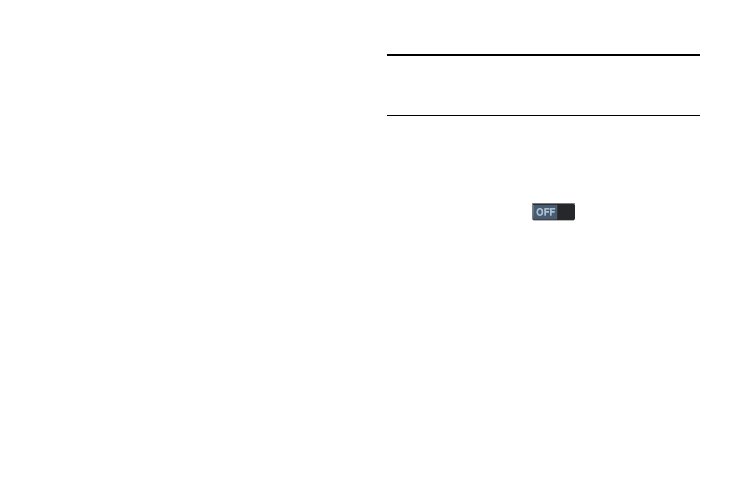
160
Adapt sound
You can adapt your phone’s sound output to headphones and
headsets to best suite you.
1. From the Sound menu, under More settings, touch
Adapt sound.
2. Follow the instructions and prompts to adapt your
phone’s sound output to headsets and headphones.
Home screen mode
Select the Home screen layout that best suits your needs.
1. From the My device screen and under Personalization,
touch Home screen mode. The Home screen mode
screen displays.
2. Select the desired Home screen mode:
• Standard mode: A conventional layout for apps and widgets
on the Home screen panels.
• Easy mode: A simplified apps and widgets layout for first time
smartphone users.
3. To save your setting, touch Apply.
Call
Note: This section does not include information about Call
settings. (For Call settings information, see “Call
Settings” on page 68.)
Blocking mode
When enabled, Blocking mode lets you select which
notifications you receive.
1. From the My device screen and under Personalization,
touch Blocking mode
to turn this feature ON.
2. Touch the Blocking mode option to access the following
additional options:
• Features:
–
Block incoming calls: When enabled, blocks incoming calls
from everyone except Allowed contacts.
–
Turn off notifications: When enabled, blocks notifications
from playing an alert tone.
–
Turn off alarm and timer: When enabled, blocks notifications
from Clock and Calendar alarms, and from timers.
–
Turn off LED indicator: When enabled, blocks LED indicator
from lighting.
