Viewing videos – Samsung SCH-R960ZKAUSC User Manual
Page 107
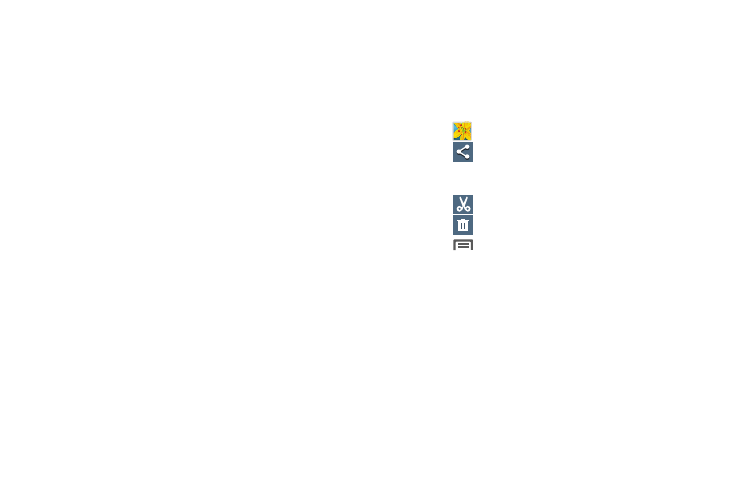
Applications and Widgets 99
–
Copy to clipboard: Copy the picture to your device’s clipboard
memory for pasting into messages, notes, and so on.
–
Print: Print the picture to a printer connected to your device over
the same Wi-Fi hotspot, using Wi-Fi Direct, or using a USB
connection.
–
Rename: Change the picture’s file name.
–
Buddy photo share: Send the picture to the Contacts whose
Contact photos match faces in the picture.
–
Rotate left / Rotate right: Change the picture’s orientation.
–
Crop: Change the picture’s size and/or remove portions of the
picture.
–
Get directions: Launches Maps to show directions to location
where the picture was taken.
–
Set as: Assign the picture as a Contact photo, or as wallpaper.
–
Details: View information about the picture.
–
Settings: Access Gallery options. (For more information, refer
to “Gallery options” on page 98.)
Viewing Videos
1. From the Gallery screen, then select an album. A
matrix or list of available videos displays.
2. To play a video, touch its thumbnail or list entry.
3. The following options are available:
• Touch
Gallery to return to the album view.
• Touch
Share to send the picture using ChatON, Dropbox,
Picasa, Google+, Bluetooth, Wi-Fi Direct, Messaging, YouTube,
Gmail, or Email.
• Touch
Trim to cut frames from your video.
• Touch
Delete to erase the picture or video. sti
• Touch
Menu for the following additional options:
–
Favorite: Add your video as a favorite.
–
Slideshow: View all of your videos as a slideshow.
–
Rename: Change the video’s filename.
–
Scan for nearby devices: Scan for in-range devices that can
be connected with and sent the current image.
–
Details: View information about the video.
–
Settings: Access Gallery options. (For more information, refer
