Activating and deactivating multi window – Samsung SCH-R960ZKAUSC User Manual
Page 38
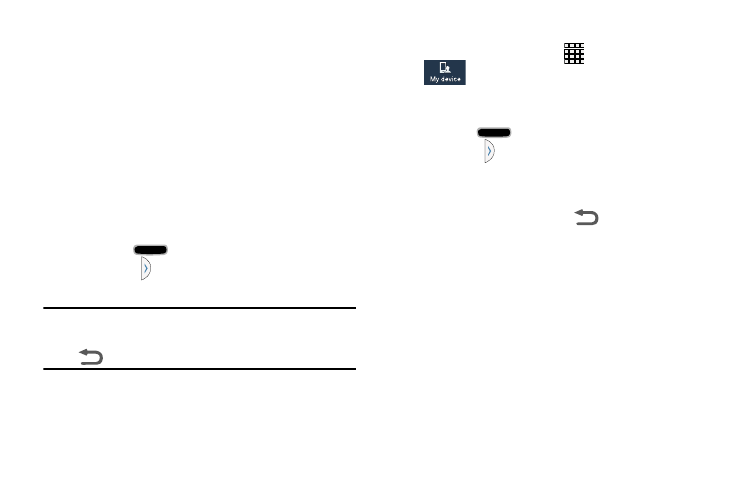
30
Activating and Deactivating Multi window
There are two different ways you can activate and deactivate
the Multi window feature:
To activate Multi window via the Notification screen:
1. In a single motion, touch the Status bar to reveal the
Notifications tab, and then drag it to the bottom of the
screen to open the Notifications screen.
2. Swipe the row of icons to the left until the
Multi window icon is displayed.
3. Tap the Multi window entry to activate the feature. The
icon turns green when active.
4. Tap Home
to return to the Home screen.
5. Tap the tab
to open the application panel showing
all the available Multi window apps.
Note: Once you have turned the Multi window option on in
step 3, you only need to press and hold the Back key
(
) to hide or show the Multi window tab.
To activate Multi window via the Settings menu:
1. From the Home screen, tap
➔ Settings ➔
My device ➔ Display.
2. Tap Multi window. A check mark displays in the check
box.
3. Tap Home
to return to the Home screen.
4. Tap the tab
to open the application panel showing
all the available Multi window apps.
To hide the Multi window tab:
Ⅲ Press and hold the Back key (
). This action hides
the Multi window tab from view.
