Managing messages – Samsung SCH-R960ZKAUSC User Manual
Page 82
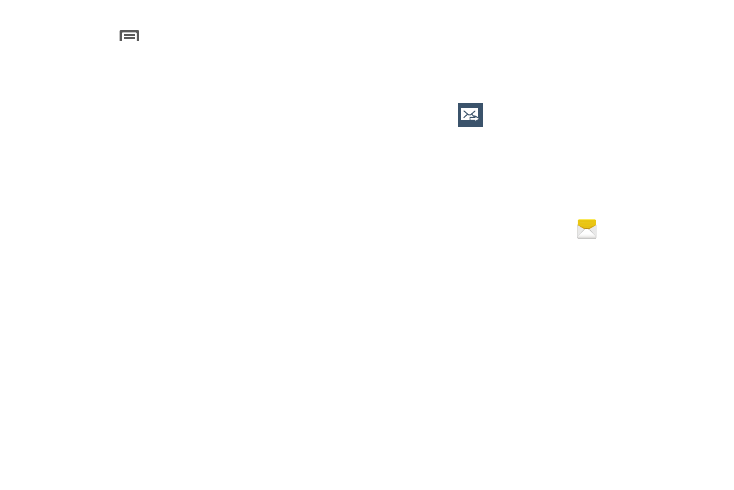
74
• Touch
Menu for options:
–
Insert smiley: Add a text emoticon to the message.
–
Add text: Select text from S Memo, Calendar, Location,
Contacts or Text templates to add.
–
Preview: View the message and attachments before sending.
–
Add to Contacts: If the recipients are not saved in Contacts,
save the info as a new contact, or update an existing contact.
–
Add slide / Remove slide: Add or remove a slide. Slides hold
pictures or other media (adding a slide converts the message to
MMS).
–
Add subject: Add a subject field (converts the message to
MMS.)
–
Duration (5sec): Set the length of time the media on the slide
displays.
–
Layout (bottom): Choose whether the message text displays
above (Text on top) of the attachment(s), or after (Text on
bottom).
–
Scheduled message: Choose the date and time when this
message will be delivered.
–
Discard: Erase this message.
–
Translate: Launches S Translator to translate your typed or
spoken words to another language. (For more information, refer
to “S Translator” on page 115.)
–
Font size: Select a prefered size for the message text.
4. Touch
to send the message.
Managing Messages
Messages you send and receive to the same contact, number
or address are grouped together as a “conversation”.
Threads allow you to see all the messages you exchanged
with a recipient in one place.
1. From the Home screen, touch
Messaging.
2. Message threads display by contact, number, or
address. While viewing message threads, you have
these options:
• Touch and hold a thread to choose options, including:
–
View Contact / Add to Contacts: View the contact record, or
save the sender/recipient’s information.
–
Delete thread: Erase the entire message thread.
–
Add to spam numbers: Add this number to message reject
list. Messages from this number are automatically placed in the
Spam messages folder.
