Connecting with a bluetooth device, Configuring vpn settings, Accessing a vpn – Samsung SCH-R960ZKAUSC User Manual
Page 133
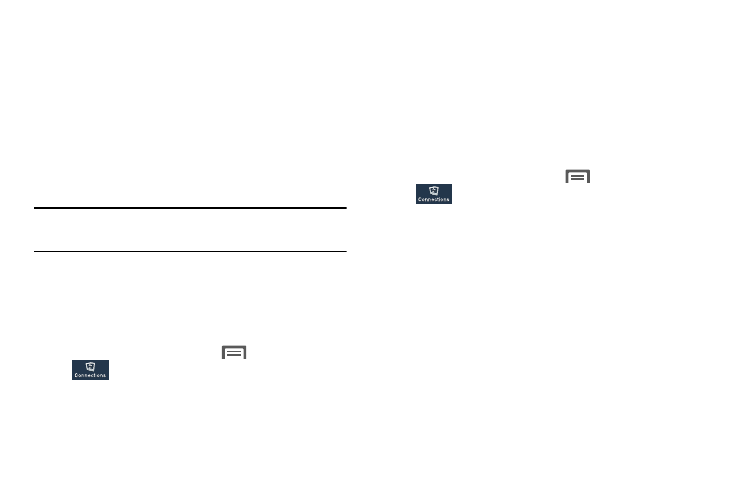
Connections 125
2. On your phone, turn on Bluetooth (see “Turning
Bluetooth On or Off” on page 124). A list of detected
devices pops-up on your display.
3. From the list of detected devices, touch the target
device, your phone attempts to automatically pair with
the target device.
If automatic pairing fails, then follow the prompts to
complete manual pairing:
• Enter a PIN for the target device and touch OK.
Tip: Some devices use a default passcode of 0000. Refer to
the target device’s user manual for more information.
• When prompted to connect with the target device, touch OK to
complete the connection, touch Cancel to retain the pairing
only.
Connecting with a Bluetooth Device
1. From the Home screen, touch
Menu
➔
Settings
➔
Connections
➔
Bluetooth. The Bluetooth screen
displays.
2. Under Available devices, touch a previously paired
device. The device connects with your phone.
VPN
You can use your phone’s VPN (Virtual Private Network)
feature to connect to VPNs.
Configuring VPN Settings
For information about configuring your phone’s VPN settings,
see “VPN” on page 145.
Accessing a VPN
1. From the Home screen, touch
Menu
➔
Settings
➔
Connections.
2. Under Network connections, touch More networks
➔
VPN. The VPN screen displays, listing available VPN
connections.
3. Touch a VPN and follow any prompts to access the
network.
