Screen mirroring, My device, Lock screen – Samsung SCH-R960ZKAUSC User Manual
Page 156
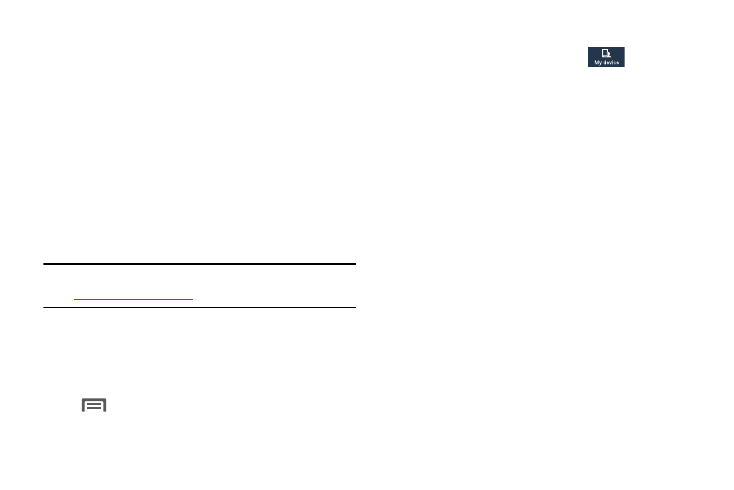
148
• Not-allowed devices list: Lists Wi-Fi devices blocked from
accessing your phone.
• Download to: Choose a location to save downloaded content,
from USB storage or SD card.
• Upload from other devices: Choose how to handle incoming
files from other devices, from Always accept, Always ask, or
Always reject.
Screen Mirroring
This feature lets you use your phone’s NFC (Near Field
Communication) to share the contents of your device’s
screen with other, Digital Living Network Alliance (DLNA)-
certified devices, such as Smart televisions.
Note: For more information about DLNA certified products visit
1. From the Connections screen, and under Connect and
share, touch Screen Mirroring. The Screen Mirroring
screen displays.
2. For information about using Screen Mirroring, touch
Menu
➔
Help.
My device
Ⅲ From the Settings screen, touch
My device.
The My device screen displays.
Lock screen
Choose settings for locking and unlocking your phone.
(For more information about using the lock and unlock
features, see “Securing Your Phone” on page 18.)
Ⅲ From the My device screen, tap Lock screen. Tap the
following options to access additional options:
• Screen lock: Tap one of the following options to select it as
your custom screen lock/unlock method:
–
Swipe: When enabled, you unlock the phone by swiping your
finger across the screen. This is the default screen lock, and
offers no security.
–
Face unlock: When enabled, you unlock the phone by looking
at the screen. This option offers low security, because someone
who looks similar to you could unlock your phone. Tap the option
for more information, and to set up Face unlock.
