Downloading and installing apps, Customizing the applications screens, Choosing a view – Samsung SCH-R960ZKAUSC User Manual
Page 90: Moving application icons, Filtering application icons
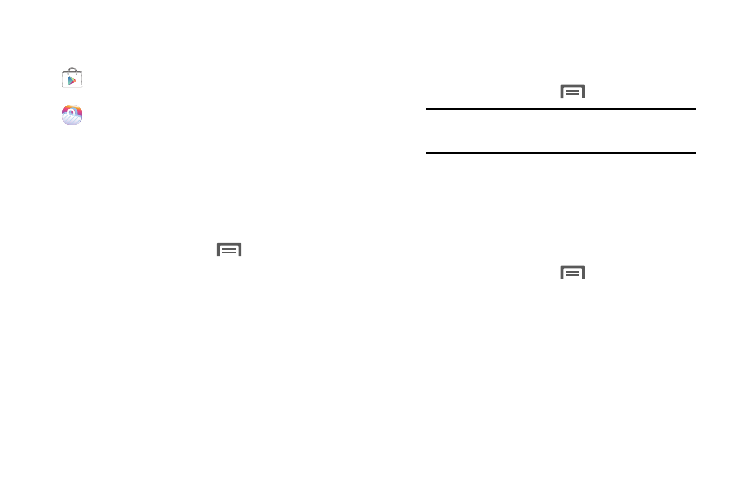
82
Downloading and Installing Apps
Find new apps to download and install on your device:
•
Play Store: For more information, refer to “Play Store” on
•
Samsung Apps: For more information, refer to “Samsung
Customizing the Applications Screens
Choosing a view
By default, application icons appear in Customizable grid
view. You can change the view to Alphabetical grid view or
Alphabetical list view.
Ⅲ From the Apps screen, tap
Menu
➔
View type.
The available options are:
• Customizable grid: Arrange application icons in the order you
prefer.
• Alphabetical grid: Application icons automatically arranged in
alphabetical order.
• Alphabetical list: Application icons automatically listed in
alphabetical order.
Moving Application icons
With the Apps screen in Customizable grid view, you can
arrange the application icons to suit yourself.
1. From the Apps screen, tap
Menu
➔
Edit.
2. Touch and hold an application icon, then drag it to a
new location.
3. When you are finished, then touch Save.
Filtering Application icons
You can select which icons appear in the Apps screen.
Ⅲ From the Apps screen, tap
Menu, then tap either
of the following options:
• Create folder: Move selected applications from the Apps
screen and into a new folder.
• Uninstall/disable apps: Mark those applications you do not
want to appear on the Apps screen by touching their icons. The
selected apps are stopped or uninstalled and the Apps screen
displays without those applications. (To restore apps that you’ve
turned off, use Application Manager, see page 182.)
Note: The Edit option is not available with the Apps
screen View type set to Alphabetical list.
