Erasing files from the sd card, Entering text, Text input methods – Samsung SCH-R960ZKAUSC User Manual
Page 50: Entering text using the samsung keyboard
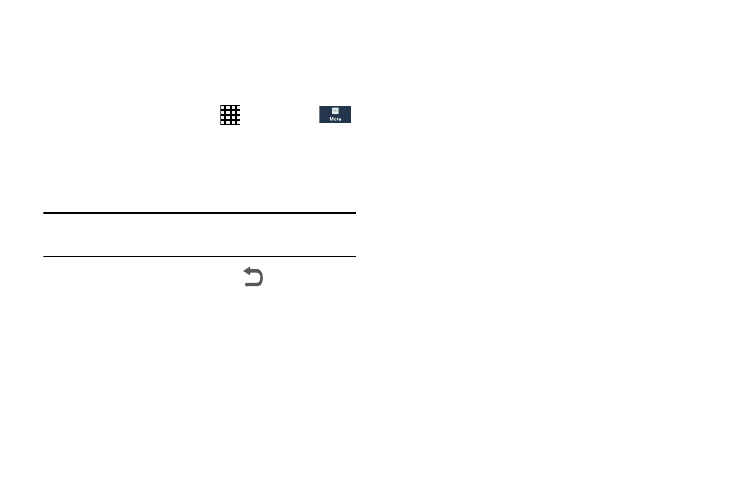
42
Erasing Files from the SD card
You can erase files from the SD card using the phone.
1. Ensure the SD card is mounted. For more information,
refer to “Mounting the SD Card” on page 41.
2. From the Home screen, tap
➔ Settings ➔
More ➔ Storage.
3. Tap Format SD card.
4. At the Format SD card confirmation prompt, tap Format
SD card.
Warning! Performing the next step erases all data stored on
the SD card.
5. Tap Delete all to format or press
to cancel.
Entering Text
This section describes how to select the desired text input
method when entering characters into your phone.
Your phone comes equipped with an orientation detector that
can tell if the phone is being held in an upright (Portrait) or
sideways (Landscape) orientation. This is useful when
entering text.
Text Input Methods
There are three text input methods available:
•
Google Voice typing: allows you to enter text by speaking.
•
Samsung keyboard (default): Samsung’s on-screen
QWERTY keypad that can be used in both portrait and
landscape orientation.
•
Swype: a new way to enter text on touch screens. Instead
of tapping each key, use your finger to trace over each
letter of a word.
To change the input method, see “Language and input” on
page 168.
Entering Text Using the Samsung Keyboard
From a screen where you can enter text, rotate your phone
counterclockwise to a Landscape orientation. The on-screen
QWERTY keypad will display.
