Hearing, Dexterity, Recognition – Samsung SCH-R960ZKAUSC User Manual
Page 175
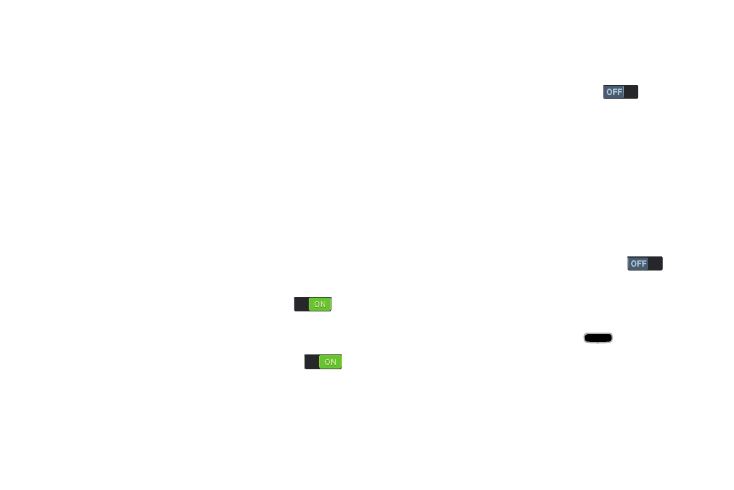
Settings 167
Hearing
Ⅲ From the Accessibility screen, under Hearing, touch the
check box next to each of the following options to
enable it: (When enabled, a check mark displays in the
check box.)
• Sound balance: Lets you adjust media player sound balance
when you are using a stereo headset or stereo headphones.
• Mono audio: Delivers monophonic sound to support listening
with a wired or Bluetooth headset with one earphone.
• Turn off all sounds: Disables all sounds, including the voice
portion of calls.
• Flash notification: Sets your camera light to blink whenever
you receive a notification.
• Google subtitles (CC): Turns on subtitles when using
applicable Google apps. Touch and slide the slider
to
the right to turn it on. Follow the onscreen instructions.
• Samsung subtitles (CC): Turns on subtitles when using
applicable Samsung apps. Touch and slide the slider
to the right to turn it on. Follow the onscreen instructions.
Dexterity
Ⅲ From the Accessibility screen, under Dexterity, touch
the following options:
• Assistant menu: Touch Assistant menu
to turn ON
options to change the Dominant hand setting and to Edit menu
buttons.
• Press and hold delay: Select the length of time the phone
considers a screen touch before interpreting a touch as press-
and-hold (Short, Medium, Long).
Recognition
Ⅲ From the Accessibility screen, under Recognition, touch
the following option:
• Interaction control: Touch Interaction control
to let
you enable/disable S motions and/or screen timeout, block
touch interaction on screen areas while in an application,
disable Auto-rotate and hardkey functions.
To launch Interaction control, press
Home and the
Volume down key at the same time.
