1 creating egd produced exchanges, Creating egd produced exchanges – Horner APG XL4 OCS HE-ETN300 User Manual
Page 34
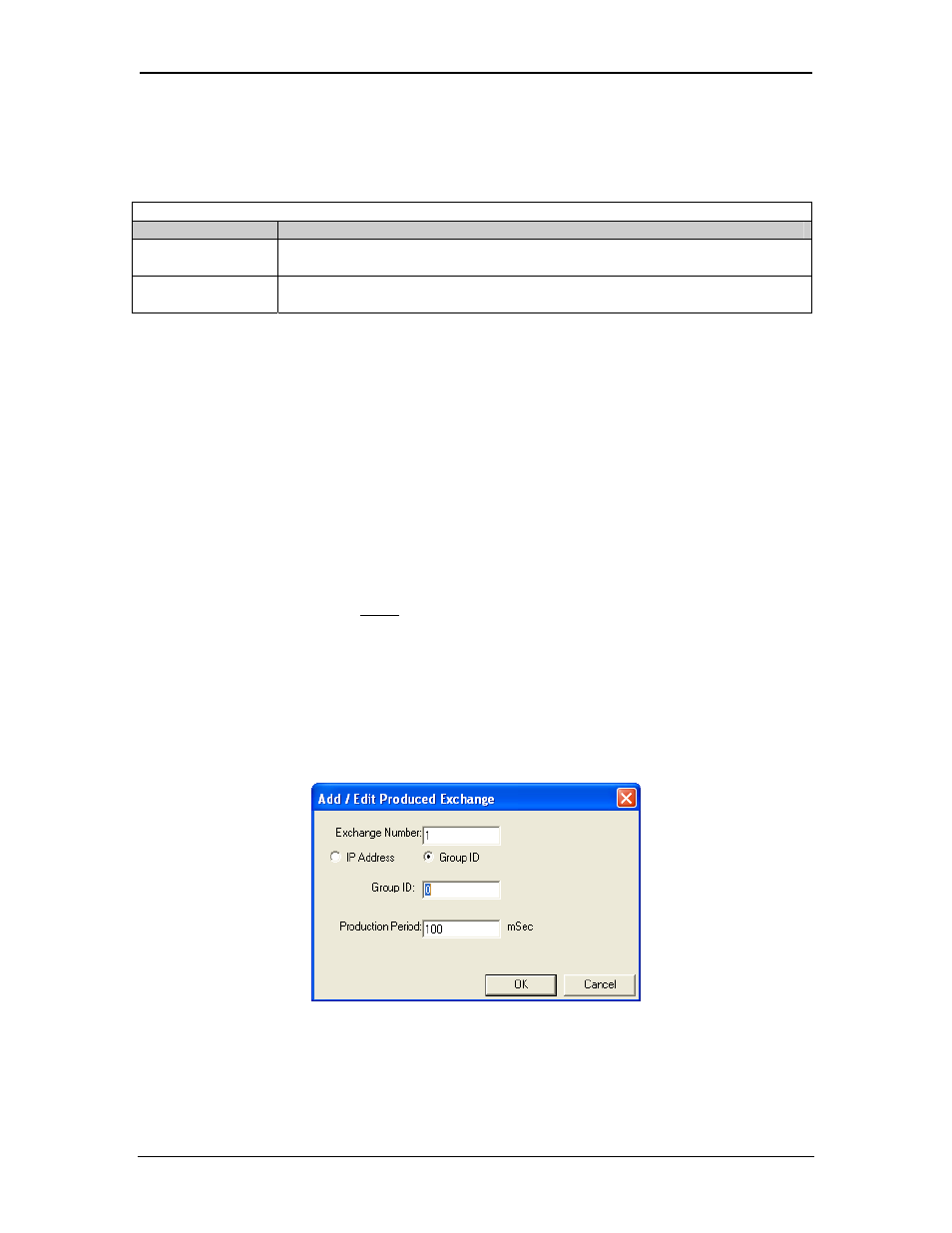
CH.6
SUP0740-07
11/30/2009
Page 34 of 98
# 958
When defining I/O Blocks for a Produced Exchange, the application programmer selects what
type and how much information will be associated with the Exchange. For Produced Exchanges,
there are two types of I/O Blocks to choose from: Data and Status. Table 6.2 shows these I/O
Block Types along with their definitions:
Table 6.2 – Produced Exchange I/O Block Type Definitions
Type
Definition
Data Block
Block of consecutive OCS registers to be sent periodically to the EGD
network
Status Block
16-bit OCS register to be written with the Produced Exchange’s Status
Word
When defining Data Blocks for a Produced Exchange, the maximum total OCS register data the
Exchange can send to the EGD network is 1400 bytes. This means that up to a total of 700 16-bit
registers (%R, %AI, AQ, etc.), or 11,200 1-bit registers (%M, %T, %I, %Q, etc.), or a combination
thereof can be defined for a Produced Exchange.
Note: The Ethernet Module allows a total of up to 256 Data Blocks to be defined for all Produced
Exchanges combined. This means that if 127 Produced Exchanges are configured, each
can have an average of about 2 Data Blocks defined.
When a Status Block is defined for a Produced Exchange, exactly 2 bytes of register data are
written with the Produced Exchange’s Status Word. See Section 6.7 for general information
regarding EGD Status Words, and Section 6.7.1 for specific information regarding EGD Produced
Exchange Status Words.
Note: The Ethernet Module maintains just one 16-bit status word for each Produced Exchange.
For this reason, there is never any need to define more than one Status Block for a given
Produced Exchange.
6.4.1
Creating EGD Produced Exchanges
To create EGD Produced Exchanges, perform the following six steps:
1. In the Ethernet Global Data Configuration dialog (Figure 6.1), click on the Add Exch button to
open the Add / Edit Produced Exchange dialog (Figure 6.3).
Figure 6.3– Add / Edit Produced Exchange Dialog – IP Address Selected
2. Configure the Produced Exchange parameters as follows:
