Aligning the printheads, Ink marks on the printing material – HP Designjet 5100 Printer series User Manual
Page 91
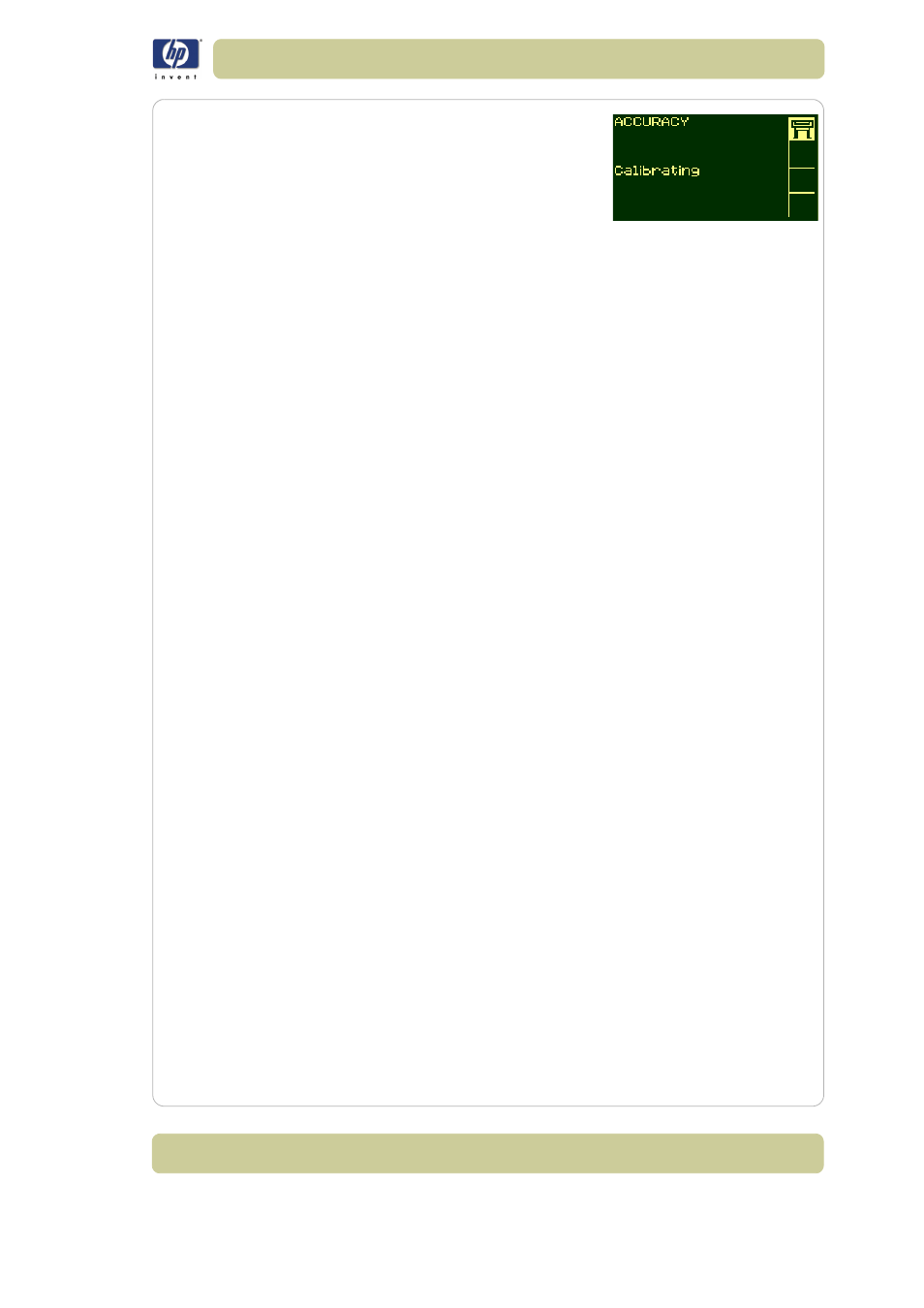
6-9
Troubleshooting image quality
HP Designjet 5100 printer Customer Reference Guide
2 Choose
Create pattern
. The front panel
displays:
3 When the calibration print has finished
printing the printer will cut the material.
4 Reload the image just printed into the
printer with the arrows facing downwards,
so that the black arrows emerge from the printer facing upwards.
5 Go to
recalibrate
again, and choose
Measure pattern
.
When the printer has finished measuring and has ejected the sheet, the
recalibration procedure is finished. The front panel will confirm that the
printer recalibrated successfully.
If there is an error with the calibration, the front panel will display an error
message and an error code. Make a note of the error code and contact your
support representative.
To restore the factory’s calibration
If you notice after calibration that your image quality is worse than before,
you can return to the original settings: choose Utilities > Calibrations >
Accuracy > Restore Factory.
Aligning the printheads
The
printhead alignment
selection causes the printer to align the printheads
immediately; or, if an image is being printed, as soon as the current print job
is finished. The alignment procedure requires a minimum paper size of A1/
D-size (24 inches).
To perform the printhead alignment procedure go to Utilities/ Calibrations/
Printhead Alignment. You can use this feature if the print quality print
indicates an alignment error. Refer to
Using the image quality print, on page
2
.
The printer will automatically perform an alignment when printheads are
replaced, unless you have turned off this behavior from the front panel:
Internal RIP Setting > Align Calibration > Off.
Ink marks on the printing material
For detailed printing tips, troubleshooting, printing compatibility and new
product information, visit our Web site at:
http://www.designjet.hp.com/
Warped lines
The printing material itself may be warped. This can happen if it has been
