Loading roll guidelines – HP Designjet 5100 Printer series User Manual
Page 26
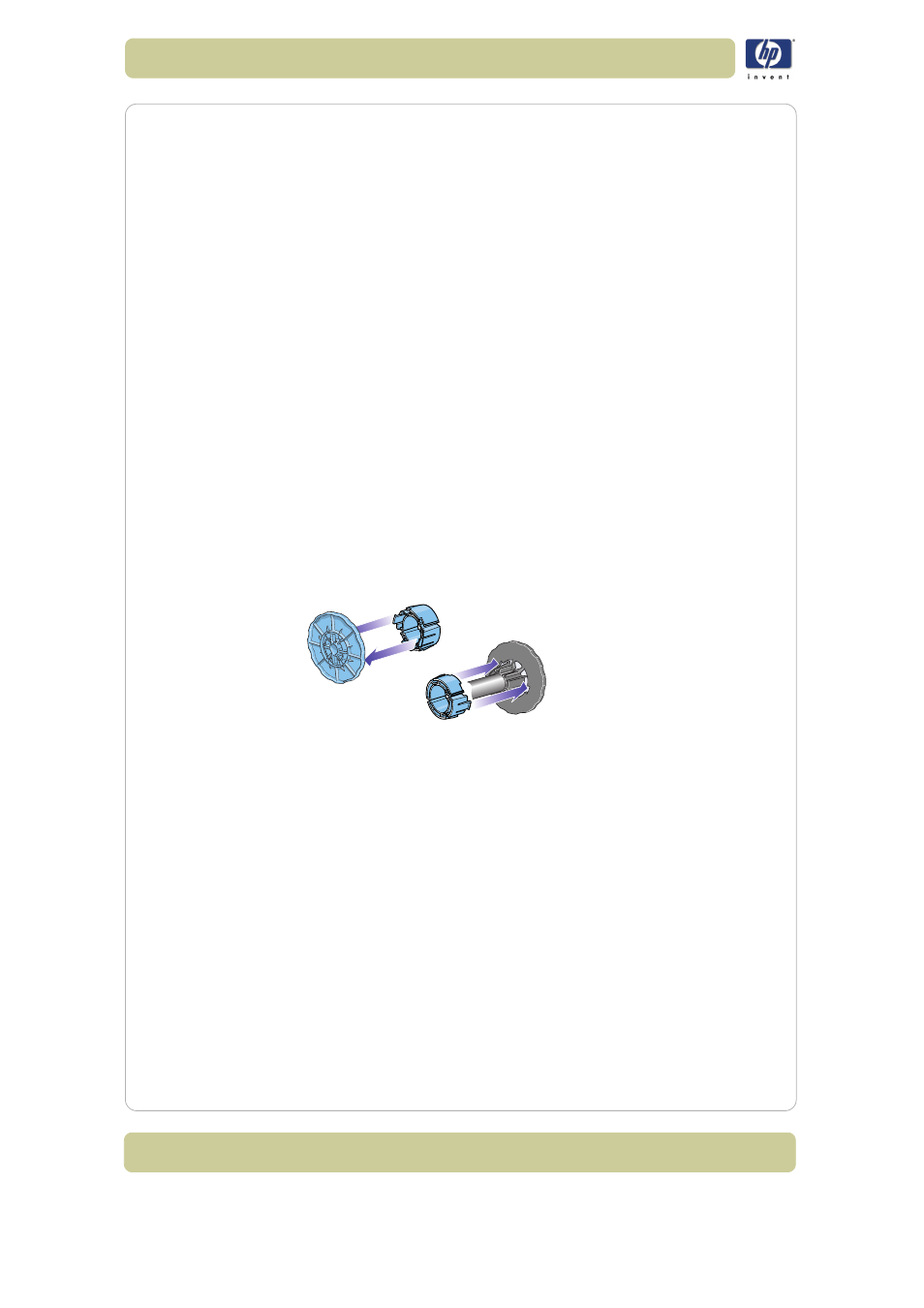
2-2
Load and unload material
HP Designjet 5100 printer Customer Reference Guide
Loading roll guidelines
There are three steps to loading a roll into the printer.
1 Load the roll onto the spindle and install the loaded spindle into the printer.
2 Insert the roll into the printer and set the media type in the front panel.
3 Attach the roll to the take-up reel (if you have one).
CAUTION
Long rolls are heavy. You may need two people to load
them.
Loading a roll into the printer
In the initial stages of loading a roll you may want to open the window, but
this is optional. If you are an experienced user for example, you can leave
the window closed, thus saving time.
NOTE: Always start the procedure through the front panel.
When loading a roll into the printer:
Check that the printing material is wound onto the spindle tightly.
Check that the spindle is loaded correctly, with the guides installed firmly
onto the spindle.
If you are using a three-inch cardboard core, check that the core
adaptors supplied with the printer have been installed. See below
Using pre-loaded spindles
If you are a regular user of different printing materials, you can change your
printing material more quickly if you have more than one spindle loaded
with material. Extra spindles are available for purchase.
Attaching printing material to the take-up reel
When attaching printing material to the take-up reel:
Check the leading edge as it unwinds from the spool. If it is not evenly cut
or if it is skewed, trim the printing material.
Check that the printing material is straight when it is attached to the take-
up reel, otherwise it will skew as it is wound onto the core.
The core tube on the take-up reel must be the same width as the printing
material you are using.
Make sure the take-up core is pushed firmly into both spindle guides.
