Color accuracy, No defects found in the image quality print, Configuration – HP Designjet 5100 Printer series User Manual
Page 88
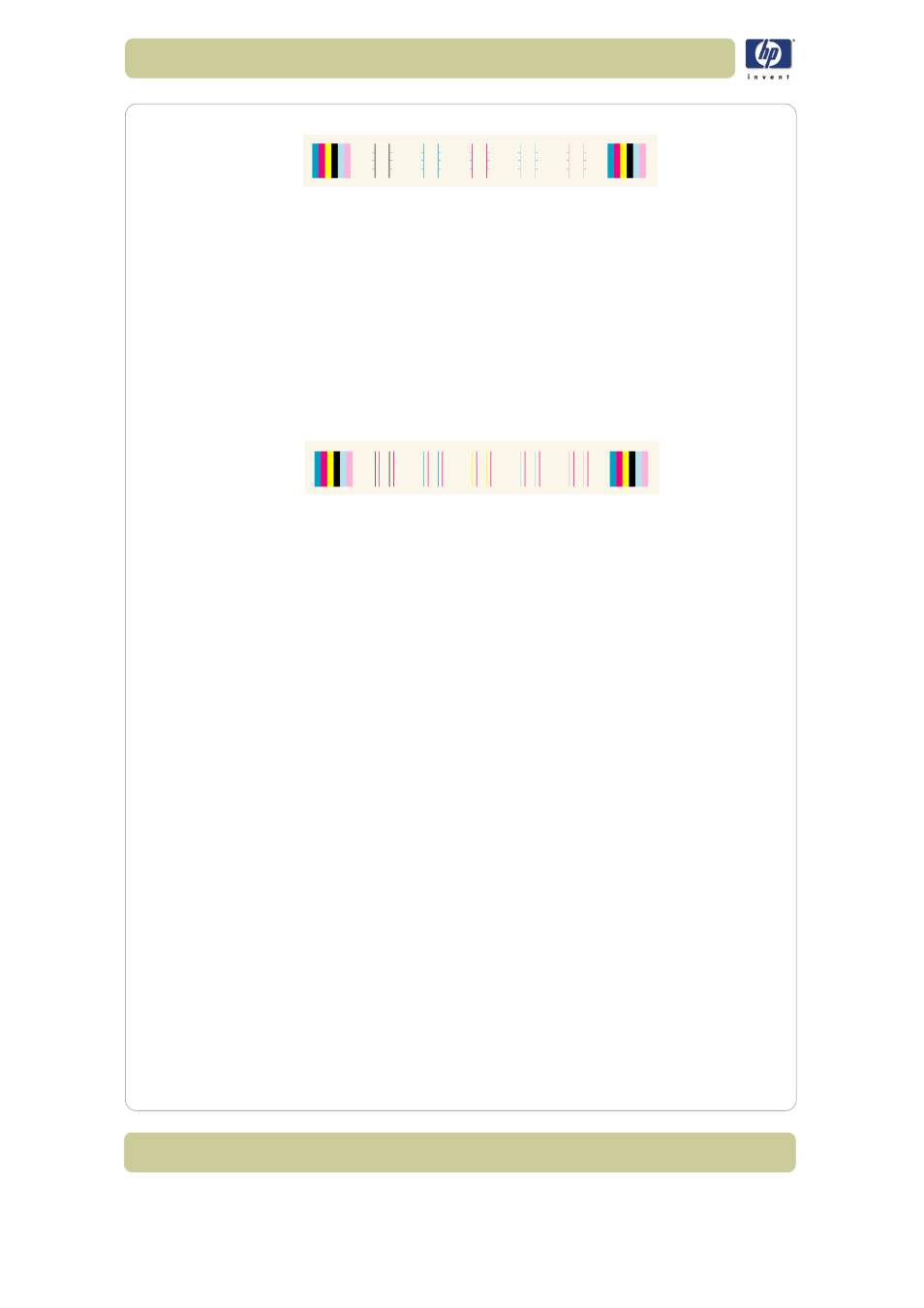
6-6
Troubleshooting image quality
HP Designjet 5100 printer Customer Reference Guide
ones described above, perform the corrective action.
Corrective action
1 Perform
Aligning the printheads, on page 9
with the same printing material
with which you were experiencing unacceptable image quality.
2 If there is no improvement in print quality, contact your support
representative.
Plot 4: vertical line straightness
If a printer has vertical line straightness problems, lines are fuzzy or not
straight. The pattern seen below is designed to highlight this kind of
problem. Check the lines on this test pattern; if they have any defects like the
ones described above, perform the corrective action.
Corrective action
1 Perform the
Aligning the printheads, on page 9
with the same printing
material with which you were experiencing unacceptable image quality.
2 If there is no improvement in print quality, contact your support
representative.
No defects found in the image quality print
If the entire Image Quality Print contains no defects and you still experience
image quality problems, listed below are some things to check:
The print mode in the printer may be incorrect. See 8, in section use the
front panel on the reverse of this guide.
Check the driver you are using to print with, if it is a non-HP driver, go to
http://www.designjet.hp.com/
and download the correct HP driver.
The settings in the non-HP RIP may be incorrect. Refer to the
documentation that came with the RIP.
The software applications you are using may have the wrong settings.
Color accuracy
These are two areas you should review when troubleshooting a color
accuracy problem:
Configuration
Check the color emulation selected in the driver (or in the front panel if no
driver is being used). Make sure the color information is adjusted for the
