Correcting the configuration, Using the image quality print – HP Designjet 5100 Printer series User Manual
Page 84
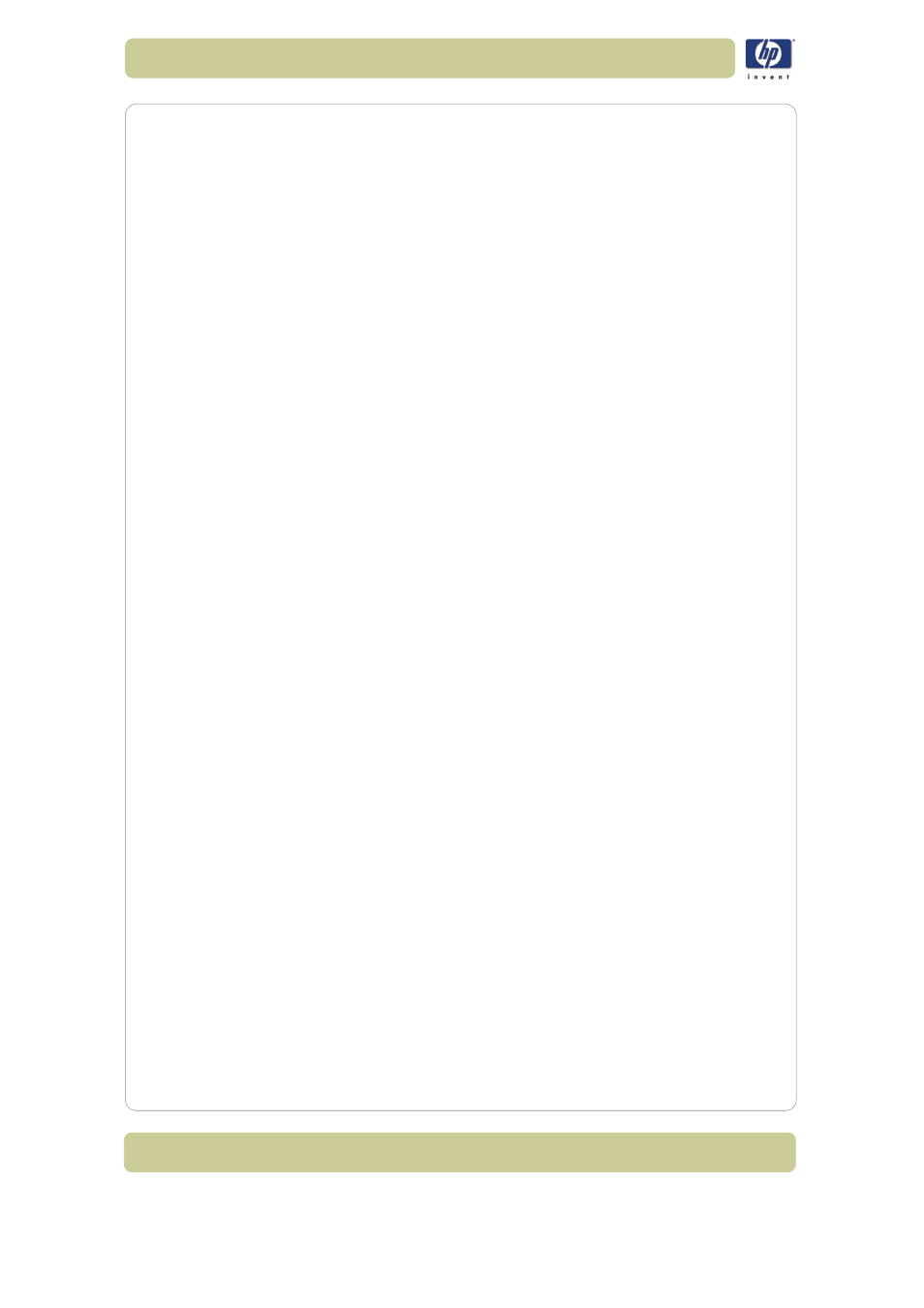
6-2
Troubleshooting image quality
HP Designjet 5100 printer Customer Reference Guide
Correcting the configuration
1 To achieve the best performance from your printer, only use genuine HP
accessories and supplies, whose reliability and performance have been
thoroughly tested to give trouble-free performance and best-quality prints.
For details of HP printing materials, see the Using Your Printer CD. You can
also look at the Web page http://www.designjet.hp.com/ for the most up-
to-date information.
2 Make sure that the type of media selected in the front panel is the same as
the printing material loaded into the printer. To check this go to the Roll or
Sheet menu in the front panel and press Enter.
3 Make sure that the print mode (Max Quality, Productivity, Production, Max
Speed) is correct. Check that this is defined in the front panel and in the
driver selection.
4 Select Max Quality print mode for maximum print quality.
5 For Non-HP drivers, set media settings to match the printing material
loaded in the printer. See the documentation that came with your software
for information.
6 If your image quality problem is related to color accuracy, go to
Color
accuracy configuration, on page 7
for further configuration help.
Using the image quality print
The image quality print helps you determine whether you have an image
quality problem, and if you do, what the cause of the problem is and how to
resolve it. The print contains patterns designed to highlight any image
quality problems.
Before printing and analyzing the Image Quality Print, it is
recommended that you check the following:
Printhead status check
Check the printhead status in the front panel. Using the up and down keys,
select the printhead icon; the front panel will then display the printhead
status.
Replacing
If the printhead needs replacing, go to 73, in section maintain the ink system
on the reverse of this guide and replace the printhead.
Recovering
If the printhead needs recovering, go to
Printhead recovery procedure, on
