HP Designjet 5100 Printer series User Manual
Page 62
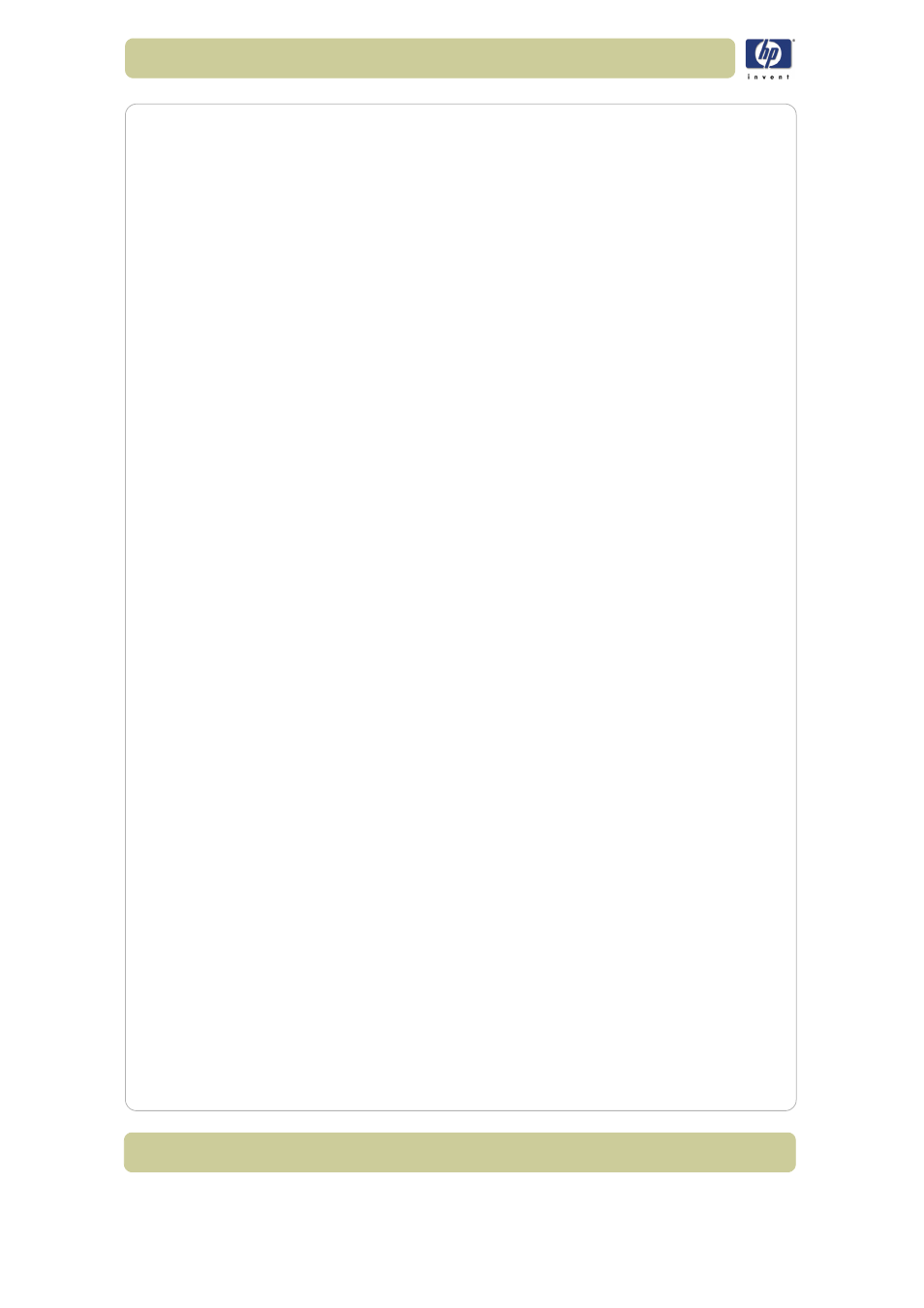
4-4
Manage the prints
HP Designjet 5100 printer Customer Reference Guide
Print a file from the permanent storage
1 Open your browser.
2 Go to the Submit job page.
3 Press Browse printer and select the file to print.
4 Press the Print button in the Browse printer toolbar.
5 Set the the rest of the job options.
6 Press the Print button.
Check the ink and printing material usage for a job
1 Open your browser.
2 Go to the Accounting page.
The Accounting page shows you all the information regarding the jobs
printed by the printer.
Check the status of the printer’s supplies
1 Open your browser.
2 Go to the Supplies page.
The Supplies page shows you all the information regarding loaded printing
material and ink levels.
Periodically track the usage of the printer
1 Open your browser.
2 Go to the Usage page.
3 Go to the Historical tab to see the accumulated usage of the printer since the
first day.
4 Go to the Snapshot tab to save a record of the accumulated usage since the
last snapshot, and reset the counters to zero.
5 Go to the Accumulated tab to view the accumulated usage since the last
snapshot.
