Action keys, Status lights – HP Designjet 5100 Printer series User Manual
Page 8
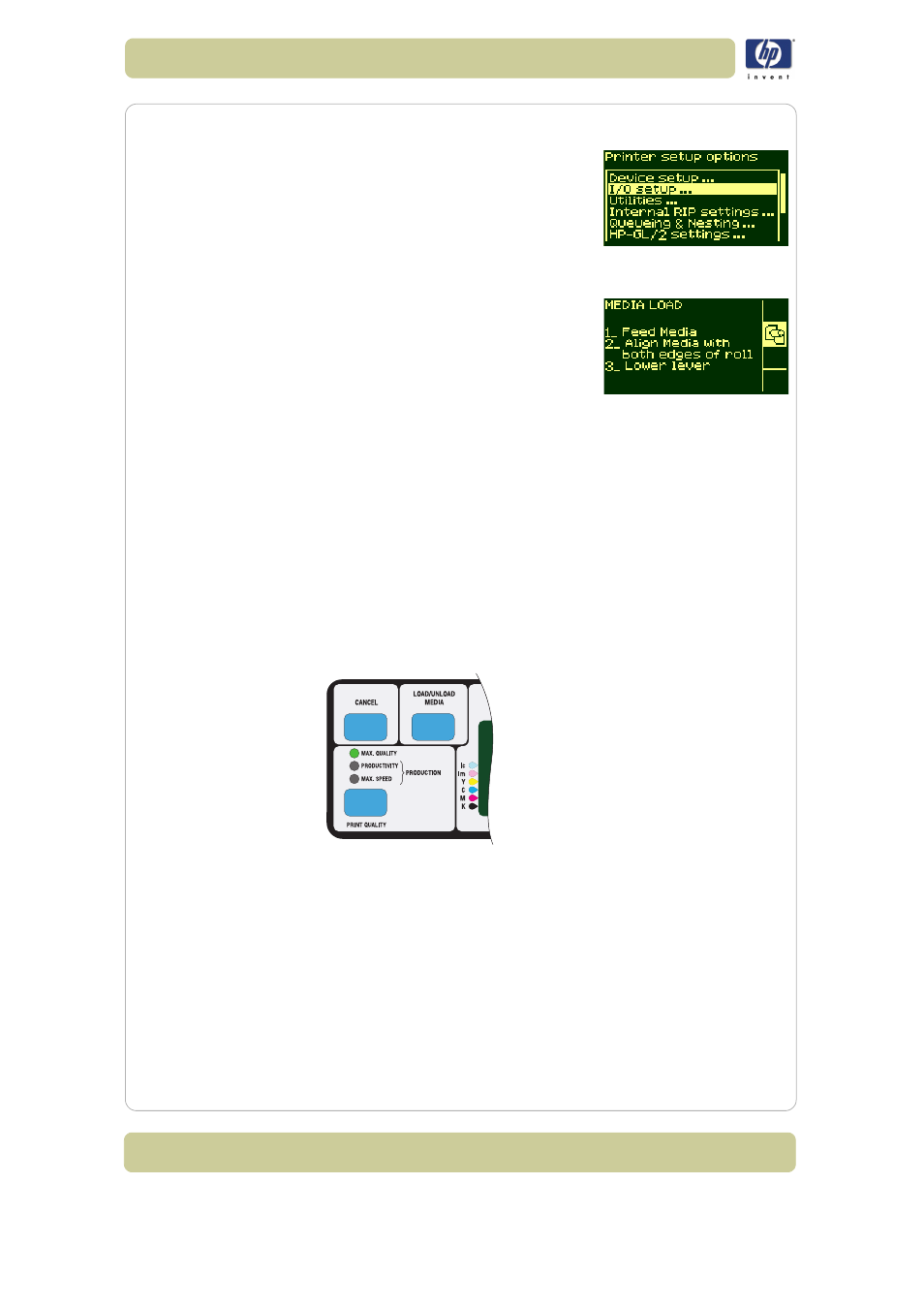
1-4
Use the front panel
HP Designjet 5100 printer Customer Reference Guide
Menus
To configure the printer, use the menus to
select and change the settings. Use the ↑ and
↓ keys to navigate and press the Enter key to
select the options.
Procedure information
The front-panel display can help you through
the various procedures you have to perform,
such as loading printing material.
Action keys
The action portion of the front panel contains three buttons:
CANCEL stops printing and printing material loading while they are in
progress, cancels dry time, or cancels nest waiting. See cancelling a
page, on page 131.
LOAD/UNLOAD loads or unloads printing material. See loading a roll
into the printer, on page 34.
PRINT QUALITY selects the print mode, which may be Max Quality,
Productivity, Production, or Max Speed. A green status light indicates the
print mode you have selected. Two green lights indicate that you have
selected Production mode (not available with all printing materials). See
Print mode selection, on page 5
.
Status lights
The green status lights indicates what setting is currently active in the front
