HP Designjet 5100 Printer series User Manual
Page 76
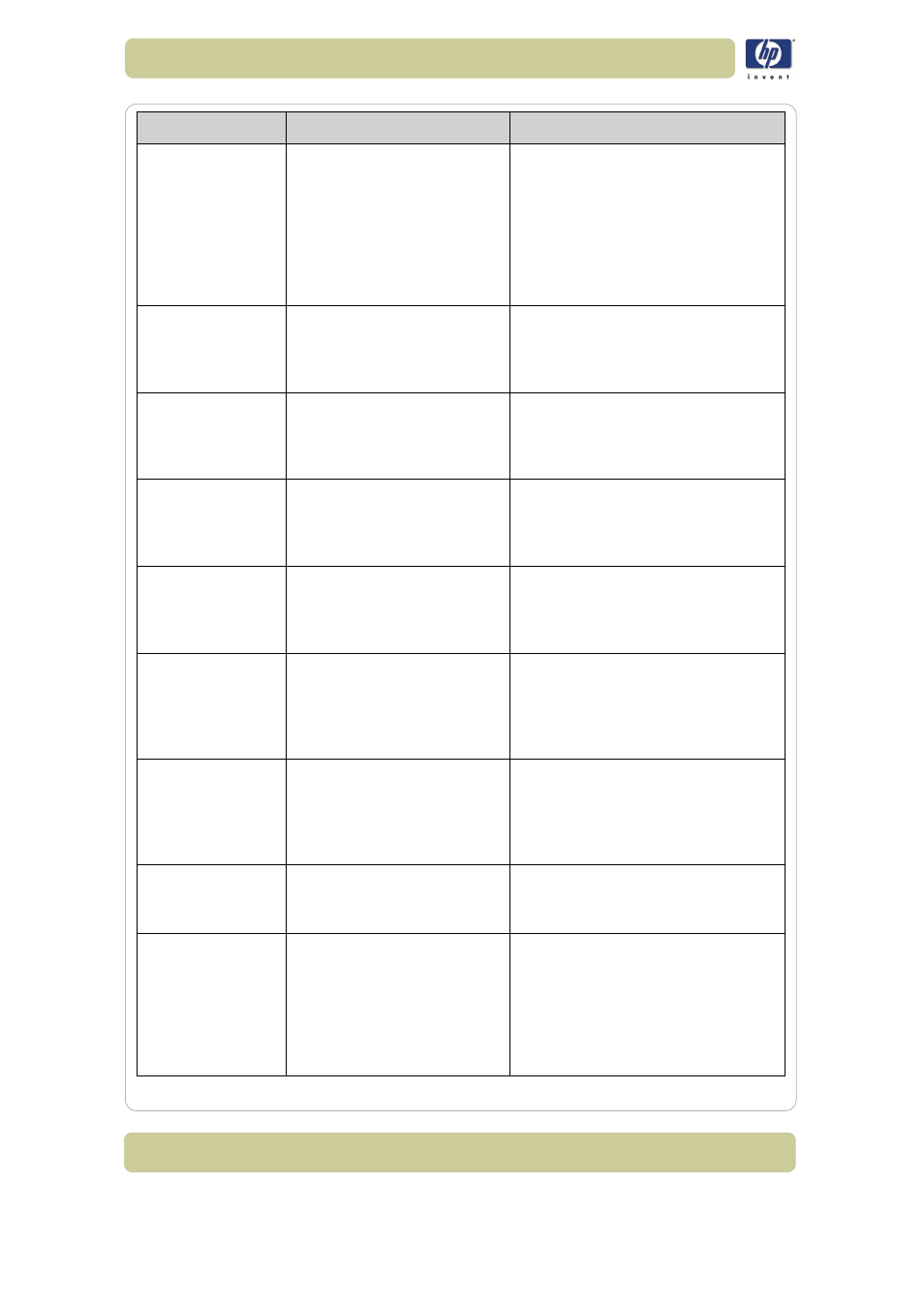
5-8
Front-panel messages
HP Designjet 5100 printer Customer Reference Guide
Sheet misaligned.
Lift lever to align
with blue line or to
remove media.
This printing material has not
been fed into the printer
straight.
Reload the printing material making
sure that the edges are parallel and
that it is straight when you feed it in.
Align the material coming out from the
printer with the material going into the
printer. See 34, in section load and
unload material on the reverse of this
guide.
Sheet required for
calibration
The printer is prompting you to
load printing material (at least
D-sized) so that it can perform
a calibration.
To see 54, in section load and unload
material on the reverse of this guide.
Switch power off
Check media path
There is a printing material
jam in the printer.
Switch the printer off and clear the
blockage.
See 64, in section printing material
jam on the reverse of this guide.
Switch power off
Check printhead
path
There is a printing material
jam in the printer.
Switch the printer off and clear the
blockage.
See 64, in section printing material
jam on the reverse of this guide.
Switch power off
Restart printer
startup with all ink
cartridges
The ink system startup must
have full cartridges installed to
enable the initialization of the
complete ink system.
Install the ink cartridges as shown in
the Setup Instructions that came with
your printer.
System error
XXXXXX
Switch off/on
If problem persists
contact HP support
The printer has experienced
an unusual error; it may
disappear if you switch off
and then on again.
Switch off the printer using the power
switch located at the rear. Then switch
on again.
This media type
supports Production
PQ level.
Press Enter to
continue.
You may use the Production
print mode with this printing
material.
If you want to use the Production print
mode, you can select it from your
printer driver, from WebAccess, or
from the front panel.
Waiting for nest
The printer is in the process of
nesting.
See 136, in section manage the prints
on the reverse of this guide for an
explanation of nesting.
Warning! Ink
cartridges are still
functional. If you
want to replace
any, please select
YES
The printer’s ink cartridges are
working correctly. You should
remove them only if you are
printing a large image
unattended and there is
insufficient ink remaining to
finish the image.
For the cartridge removal procedure
see 67, in section maintain the ink
system on the reverse of this guide.
Status
Description
Procedure
