HP Designjet 5100 Printer series User Manual
Page 12
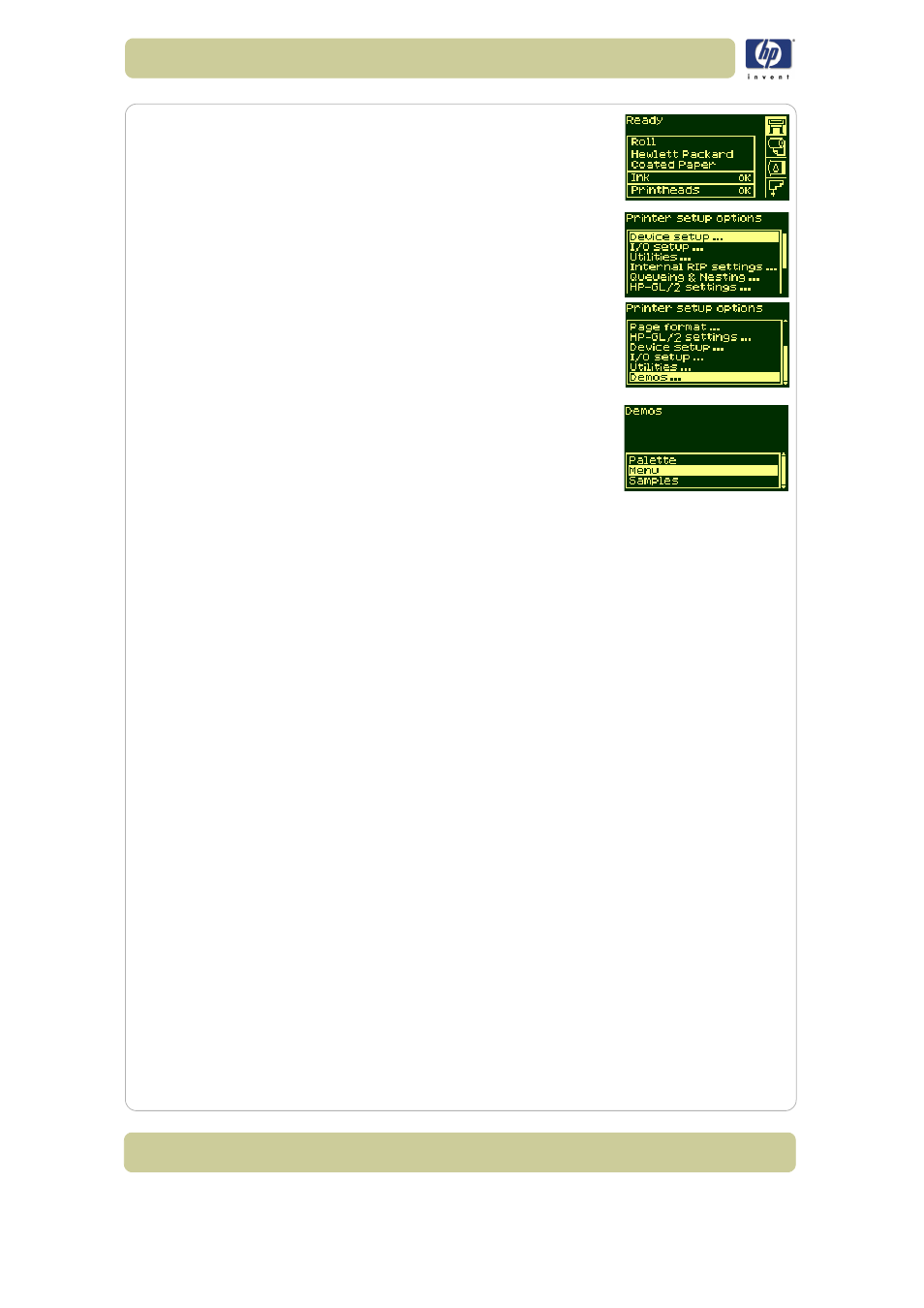
1-8
Use the front panel
HP Designjet 5100 printer Customer Reference Guide
2 Make sure the front panel displays the printer
setup menu icon. If it does, press the Top key to
select it. Press the Enter key.
3 The front panel will now display the printer setup
options:
4 Press ↓ key until “Demos” is selected. Press the
Enter
key.
5 Press ↓ or ↑ key until “Menu” is displayed. Press
the Enter key.
6 The front panel will now display the message
“Receiving” while the file is being processed,
and then the printer starts printing the Menu
print.
Other internal prints
Your printer can produce a number of other internal prints, as follows.
Service configuration print
The Service Configuration print provides information needed by service
engineers, including the internal current configuration, operating conditions
(temperature and humidity), ink levels, and other statistics about printer
usage.
Network card configuration print
The Network Card Configuration Print shows the configuration of your
network card.
Usage report
The Usage Report shows the status of the printer’s usage counters. This
information includes the total number of prints, number of prints per print
mode, and total amount of ink used per color. The counts in this report are
estimates.
Image quality print
The Image Quality Print can be used to help diagnose whether the printer
has image quality problems, and if problems exist, help determine their
cause. See
29,
in section image quality on the reverse of this guide.
Palette print
The HP-GL/2 Palette Print shows the color or grayscale definitions in the
