How to print the image quality print, How to use the image quality print, Analyzing the image quality print – HP Designjet 5100 Printer series User Manual
Page 85
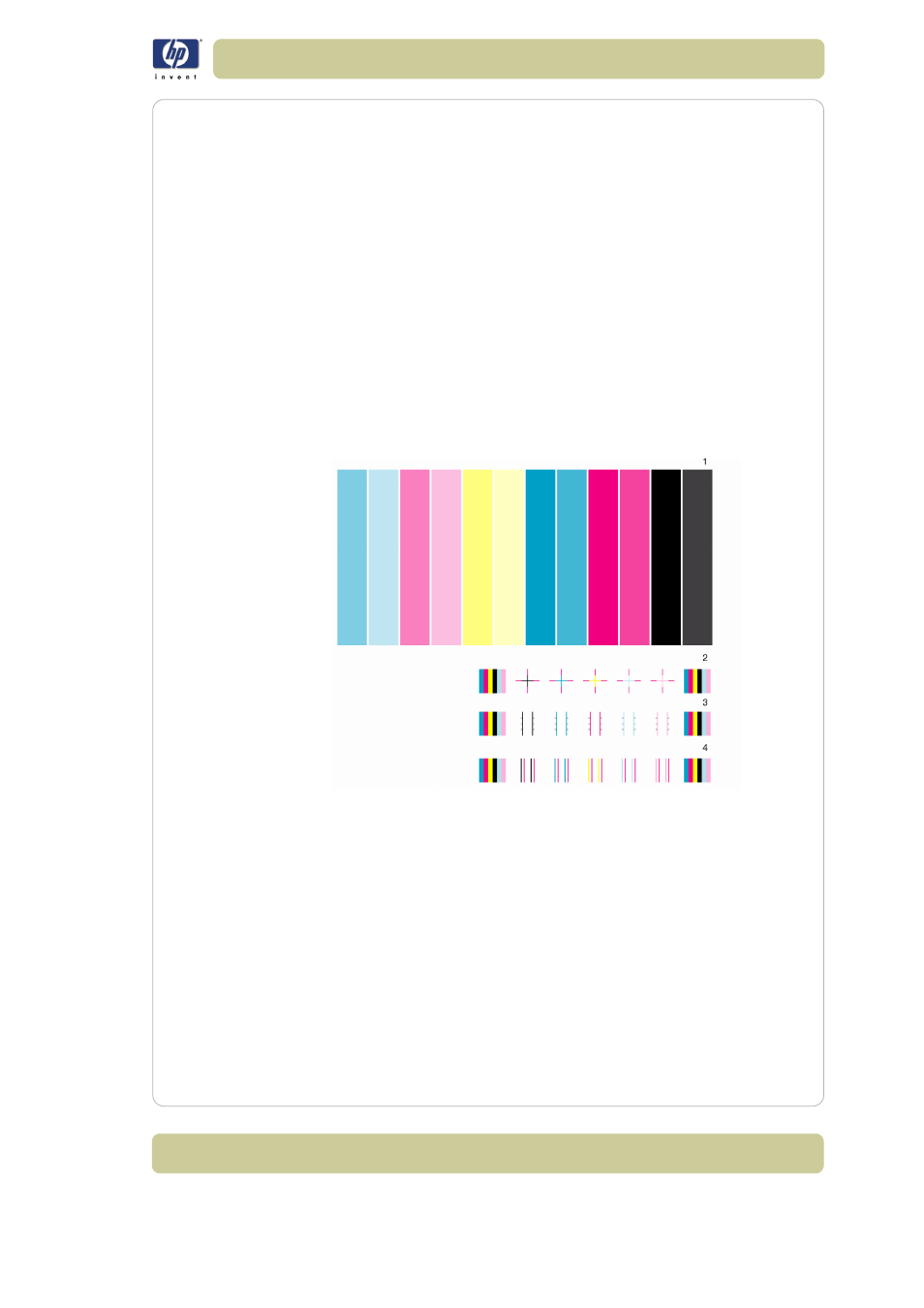
6-3
Troubleshooting image quality
HP Designjet 5100 printer Customer Reference Guide
page 8
.
How to print the image quality print
Before you print the Image Quality Print you must ensure that you have A2-
or C-size printing material (or larger) loaded into the printer.
To print the Image Quality Print use the front panel. Go to Utilities > Test
Prints > Image Quality, select which of the four prints you want (see the
following pages), and press the Enter key.
How to use the image quality print
1 Use the same printing material and image quality setting as you were using
when you discovered the image quality problem.
2 Study each of the test patterns in the order that they are shown: 1 through 4.
Shown here is what the image quality print looks like:
Analyzing the image quality print
Plot 1: primary colors
The purpose of the particular part of the image Quality Print is to test the
overall quality of the document with regard to dense colors.
The colored stripes are in the same order as they appear on the printer as if
you are facing it: light cyan first and black last.
Each pair of colors is printed by only one printhead. So it’s easy to find the
root cause of the image quality problem.
This array of colored stripes is designed to check for certain defects in the
