HP Designjet 5100 Printer series User Manual
Page 73
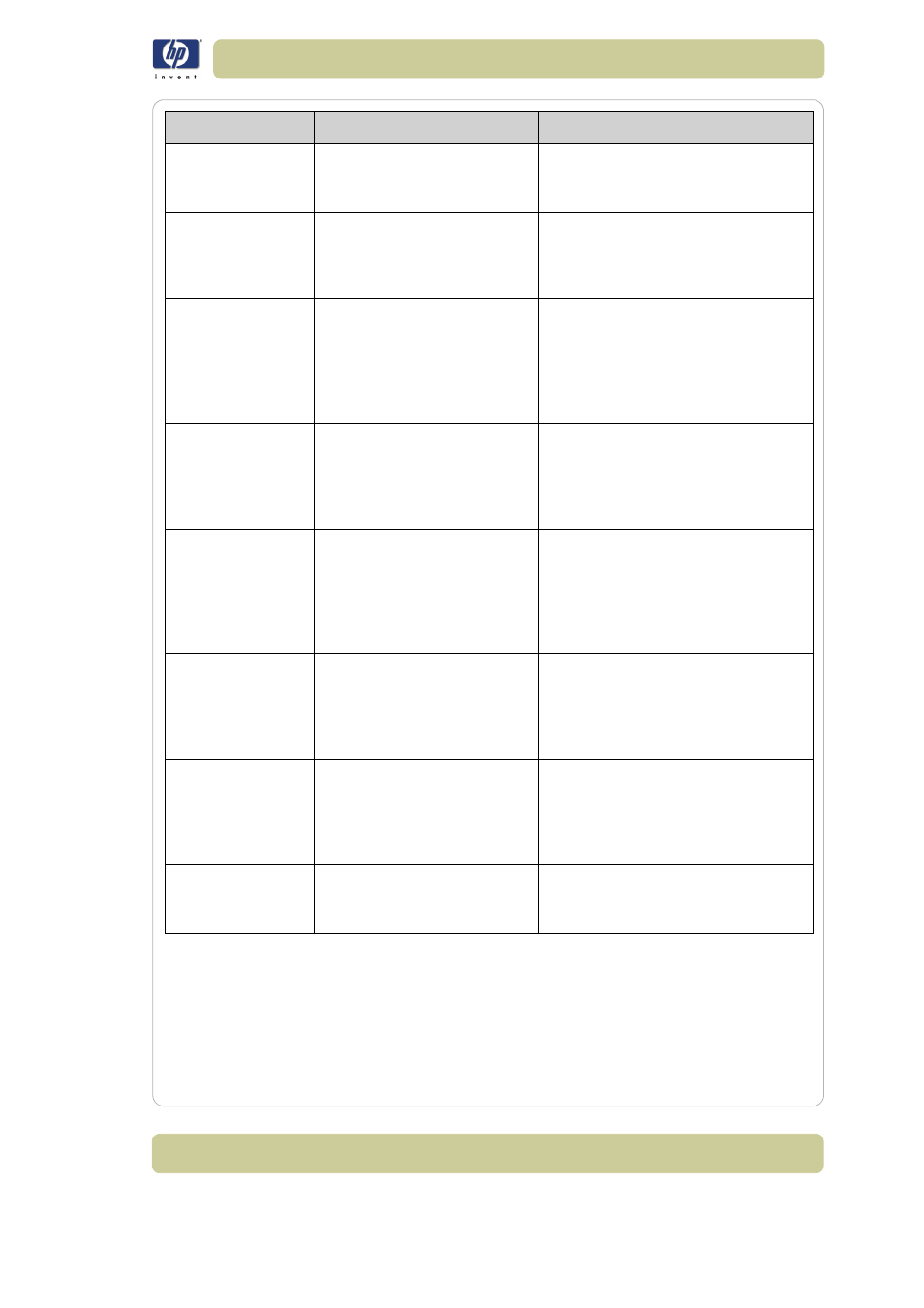
5-5
Front-panel messages
HP Designjet 5100 printer Customer Reference Guide
Insert printhead
This message is prompting you
to insert a printhead into the
carriage assembly.
See 77, in section maintain the ink
system on the reverse of this guide.
Lift window to
remove printheads
You have selected Replace
Printhead and the front panel
is guiding you through the
procedure.
See 77, in section maintain the ink
system on the reverse of this guide.
Lift window to
replace SETUP
printheads
The printer is prompting you to
lift its window so that you can
install ‘normal’ printheads. You
must remove the setup
printheads only after you have
initialized the printer.
It is vital to the correct functioning of
your printer that the setup procedure is
performed correctly. Use the Setup
Instructions that came with your printer
to guide you through the steps.
Media loaded
incorrectly. Remove
media.
The printing material is mis-
positioned or mis-aligned.
Before the printer can continue, you
must remove the printing material and
reload it correctly. See 34, in section
load and unload material on the
reverse of this guide.
Media misaligned.
1_ Lift lever
2_ Align Media
with
both edges of roll
3_ Lower lever
A roll has been loaded
incorrectly.
See 34, in section load and unload
material on the reverse of this guide.
Remember to align the printing
material coming out of the printer with
the edge of the roll. Do not align it
with the blue marks on the printer.
Media misaligned.
1_ Lift lever
2_ Align right edge
with blue line
3_ Lower lever
A sheet has been loaded
incorrectly.
See 54, in section load and unload
material on the reverse of this guide.
Media
mispositioned.
1_ Lift lever
2_ Correct position
3_ Lower lever
The roll is mis-positioned in the
printer. This may mean it is too
far to the left on the platen
For guidelines on loading rolls see 30,
in section load and unload material
on the reverse of this guide.
Media too small
The printing material you are
attempting to load is too small
for the printer to print the file.
In the case of an internal calibration,
remember to use at least a D-sized
printing material.
Status
Description
Procedure
