Internal prints – HP Designjet 5100 Printer series User Manual
Page 11
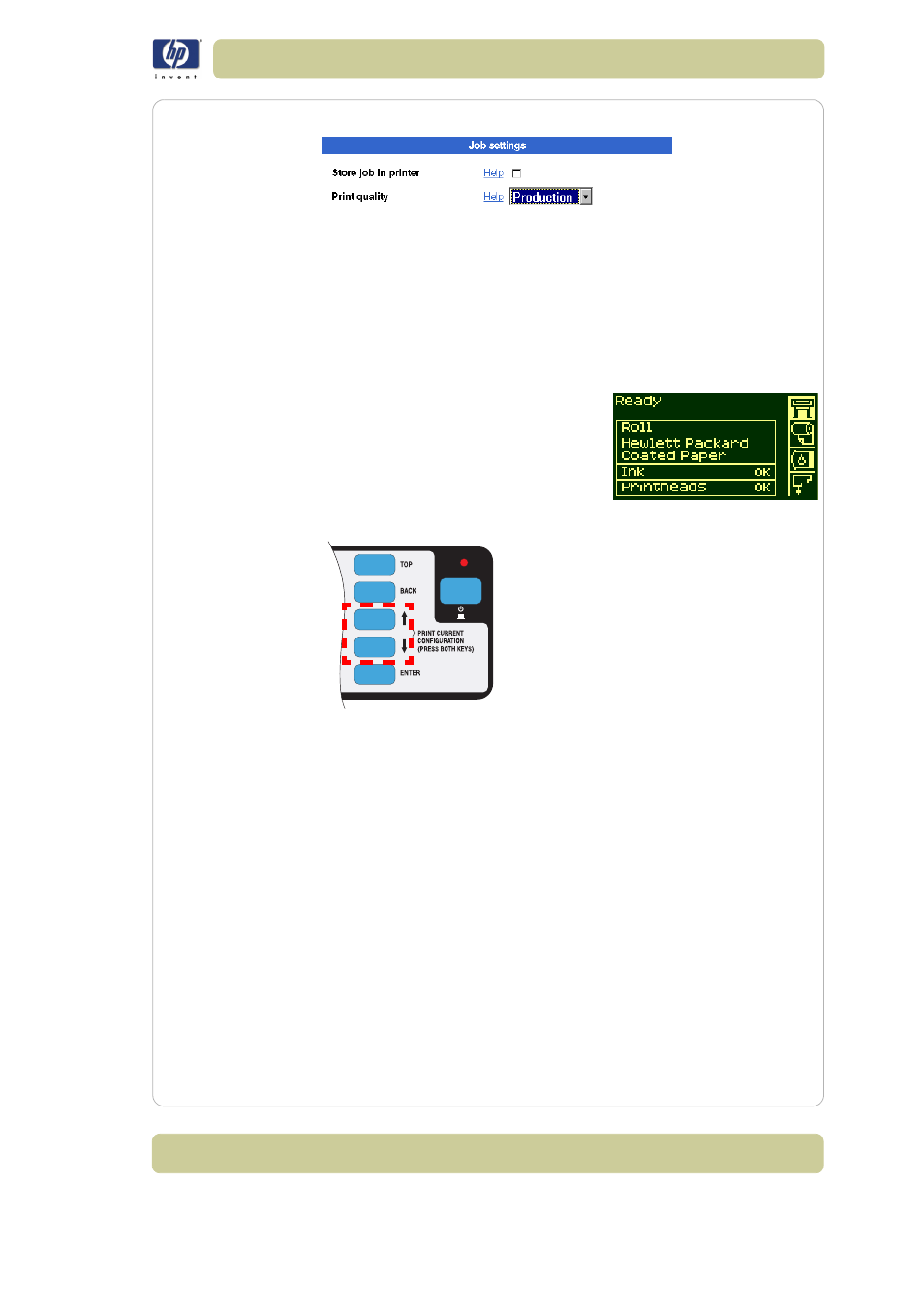
1-7
Use the front panel
HP Designjet 5100 printer Customer Reference Guide
Production.
Internal prints
Print the configuration
To request a Current Configuration Print from the front panel:
1 Make sure that a roll or a sheet is loaded into the printer.
2 Press the TOP key to select the main menu
on the front panel.
3 Make sure that the front panel displays the
Ready
message.
4 Press the ↑ and ↓ keys on the front panel
simultaneously to print the Current
Configuration Print.
5 The front panel displays the message Receiving while the file is being
processed, and then Printing as the printer starts printing.
Menu print
You can see the complete menu structure available on the printer by printing
the Menu print. Alternatively, see
Front-panel menus, on page 9
. Use it to
help you to navigate the menus.
NOTE: The Menu print is printed in the size specified in the Page Format →
Size settings in the front panel. However, if a sheet is loaded, it will
automatically shrink to fit. Make sure this setting specifies the size you want
before printing.
1 Make sure that printing material is loaded.
