Diagnostic support tools, Troubleshooting – HP EML E-series Tape Libraries User Manual
Page 68
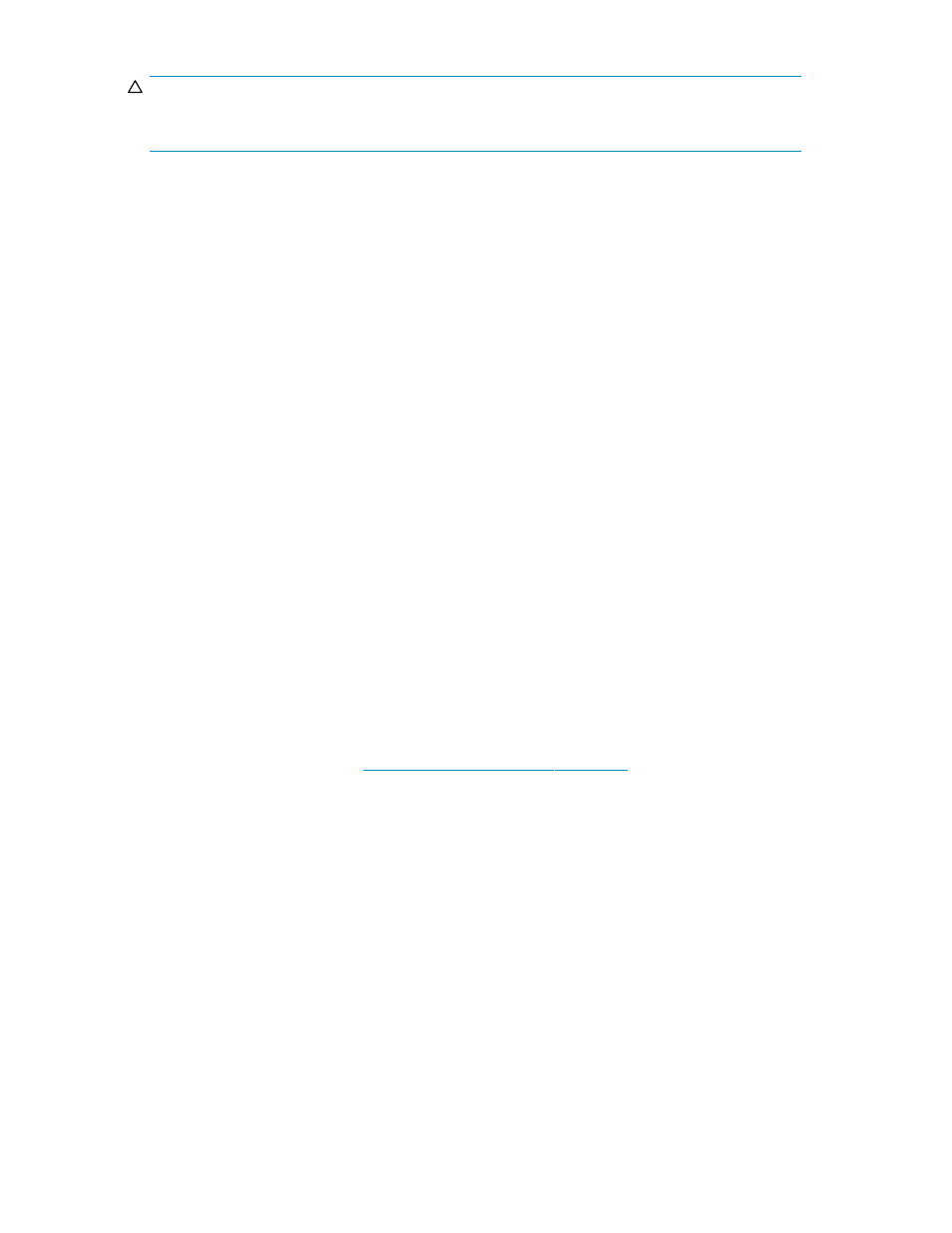
CAUTION:
Only use HP Ultrium universal cleaning cartridges in HP Ultrium tape drives. See
for
obtaining supplies. The same cleaning cartridge is used for all Ultrium tape drives.
•
If the cleaning cartridge is ejected immediately, is expired, or is not an Ultrium cleaning cartridge,
discard it and use a new one.
To clean the tape heads:
1.
Move a cleaning cartridge into the tape drive using your application software. The tape drive
automatically loads the cleaning cartridge and cleans the heads. The cleaning cycle can take up
to five minutes.
2.
Move the cleaning cartridge back to the proper storage bin using your application software.
Diagnostic support tools
The following tools are available to help you troubleshoot the library:
•
HP StorageWorks Command View TL
•
HP StorageWorks Library and Tape Tools
Command View TL version 1.5.5 or later provides SAN-related diagnostics for the major library
components such as interface controllers, tape drives, and robot. Only Command View TL can generate
support tickets for the interface controllers, the Interface Manager card, and the management station. You
should do all library firmware updates with Command View TL. To use the Command View TL for library
diagnostics, see the HP StorageWorks Interface Manager and Command View TL user guide.
Library and Tape Tools (L&TT) is installed on the host, which allows you to troubleshoot host connectivity
and performance. In addition, with L&TT you can:
•
Identify all FC devices connected to your system.
•
View detailed configuration, identification, inventory, and tape drive information for the library.
•
Run advanced diagnostic tests, including connectivity, read/write, media validation, and testing
library functionality.
•
View library and tape drive error logs.
•
Generate a detailed support file that can be e-mailed or faxed to your support representative
for analysis.
The L&TT diagnostic provides an intuitive GUI with integrated context-sensitive help, and can be
downloaded free of charge. Go to
t HP L&TT Tool.
Troubleshooting
An incorrect installation or configuration can cause platform problems. In this case, the library appears to
be operating normally, but no data can be interchanged, or performance is poor. You also could get
an error code on the OCP. To identify an error caused by this type of problem, check your installation
and configuration setup.
General tape drive errors usually result from a miscommunication between a library processor and a tape
drive processor, tape drive and tape interaction issues, or a mechanical malfunction within the library.
Both platform problems and general tape drive errors display an error message or event code on the
OCP. Use the event codes listed later in this chapter to help determine a recovery procedure.
The library depends on several other components to operate correctly. Errors that seem to be caused by
the library are often a result of issues on the host, the network cabling, or with the application software.
When troubleshooting the library, begin by ruling out these components.
Your application software may need to be reconfigured or, in some cases, reinstalled after you have
installed additional tape drives or slots into the library. Changing the number of load ports, number of
68
Maintaining the library
