Support screen – HP EML E-series Tape Libraries User Manual
Page 54
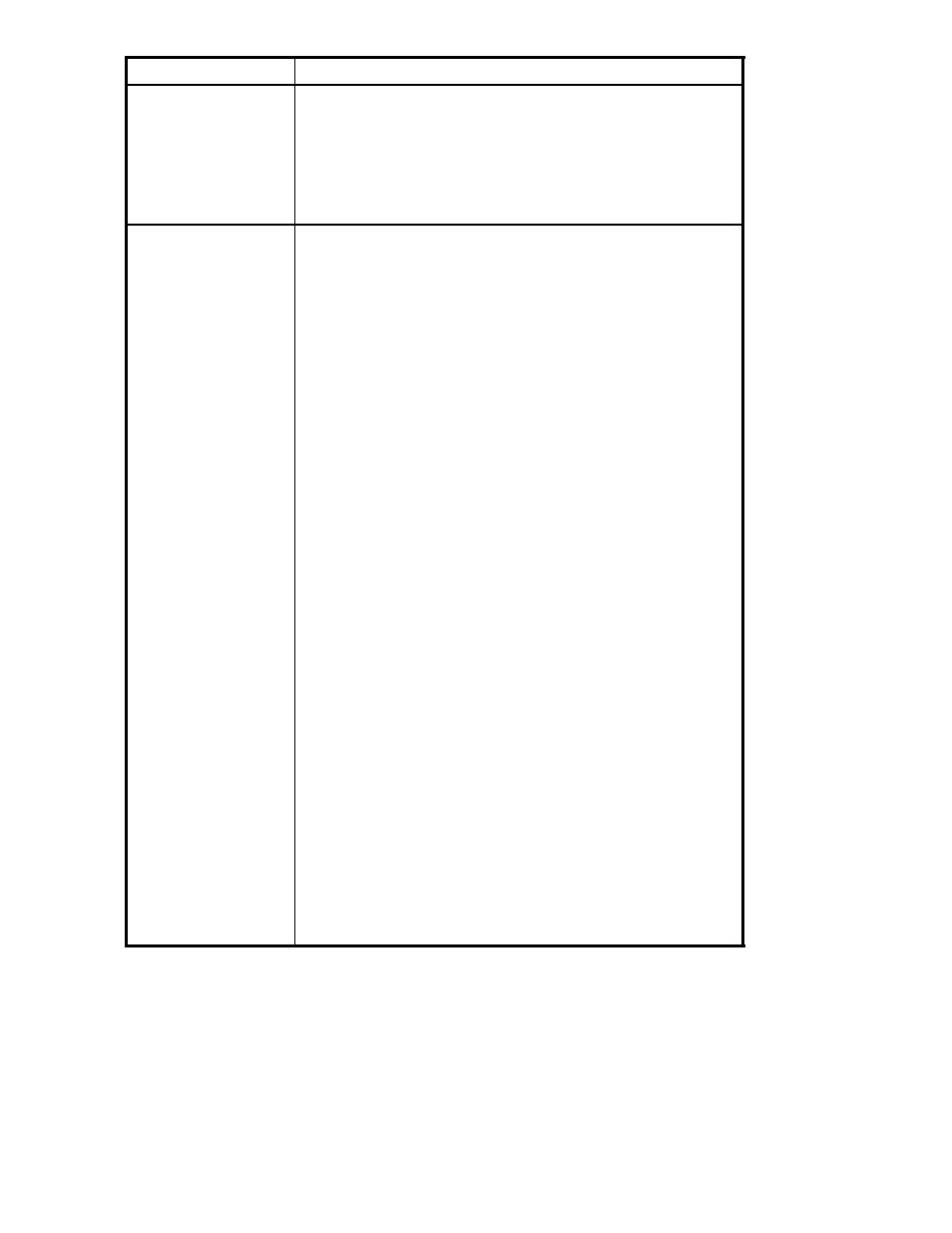
Function
Description
Media Operations
Performs the following tasks:
•
Move tape—Select a Source and Element Type (where you want to
move a tape from) and a Destination and Element Type (where you
want to move a tape to).
Element types consist of a tape drive, load port (I/O), or slot location.
Numbers can be entered from the keypad. The up/down arrows
cycle you through full (source) or empty (destination) locations.
After choosing a source and destination, select Move.
Run Admin Tests
Performs the following tests:
•
Screen
• Align Screen—Touch and release the screen near the rectangle
in the center. As you approach the rectangle at some point, it
changes color. The color change takes place when the border
of the rectangle is touched. This is where the touch pad and
visual screen should be aligned. Use the Up/Down/Left/Right
buttons to align the screen.
There is no visual effect when using the adjustment buttons.
Use the touch screen again to make sure that the adjustment is
how you want it. Select the Save tab to make the adjustments
permanent.
• Colors—Displays the range of colors available to the OCP.
• Pixel—Tests for bad screen pixels. Select the Test button to turn
all pixels black. Touch the screen to turn all pixels white. Touch
the screen again to end the test.
• Version—Displays the version of the OCP firmware.
• Backlight Off—When pressed, turns the OCP backlight off.
•
Inventory Library—Performs an inventory of all the tape cartridges
in a library. Unlabeled tapes are shown as FULL if the library has
been configured to detect unlabeled tapes.
•
Run Demo—Performs tape swaps between slots and load ports. Set
the number of loops to be performed (must be at least one). When
the demo completes, the tape cartridges are back in their original
configuration.
•
Run Self Test—Initializes the mechanics and performs tests to make
sure the library is functioning correctly. Tests include verifying the
status of all components; tape exchanges between storage slots,
load port slots, and tape drives; and corner-to-corner slot exchanges.
When the self test completes, the tape cartridges are back in their
original locations.
•
Slot test—Performs a repeated move of a tape from one slot to
another. Select the source slot, the destination slot, and the loop
count, and then select Start Test.
•
Drive Load/Unload Test—Moves media into and out of each tape
drive for a specified number of loops.
•
Force Rewind Unload Test—Clears the prevent media removal bit
for a tape drive and unloads the tape cartridge to its original slot
or to the first empty slot. Interrupts the tape drive operation that is
currently running, if any. Use the Up and Down arrows to select the
tape drive that you want to force rewind unload.
•
Recalibrate library—Recalibrates all the targets in the library.
Support screen
The Support screen provides access to screens showing HP support information, service tasks, contact
information, and allows you to display the library time.
54
Using the library
