Setting the write-protect switch, Inserting tape cartridges into the load port, 25 attaching an ultrium bar code label – HP EML E-series Tape Libraries User Manual
Page 43: 26 write-protecting hp ultrium tape cartridges
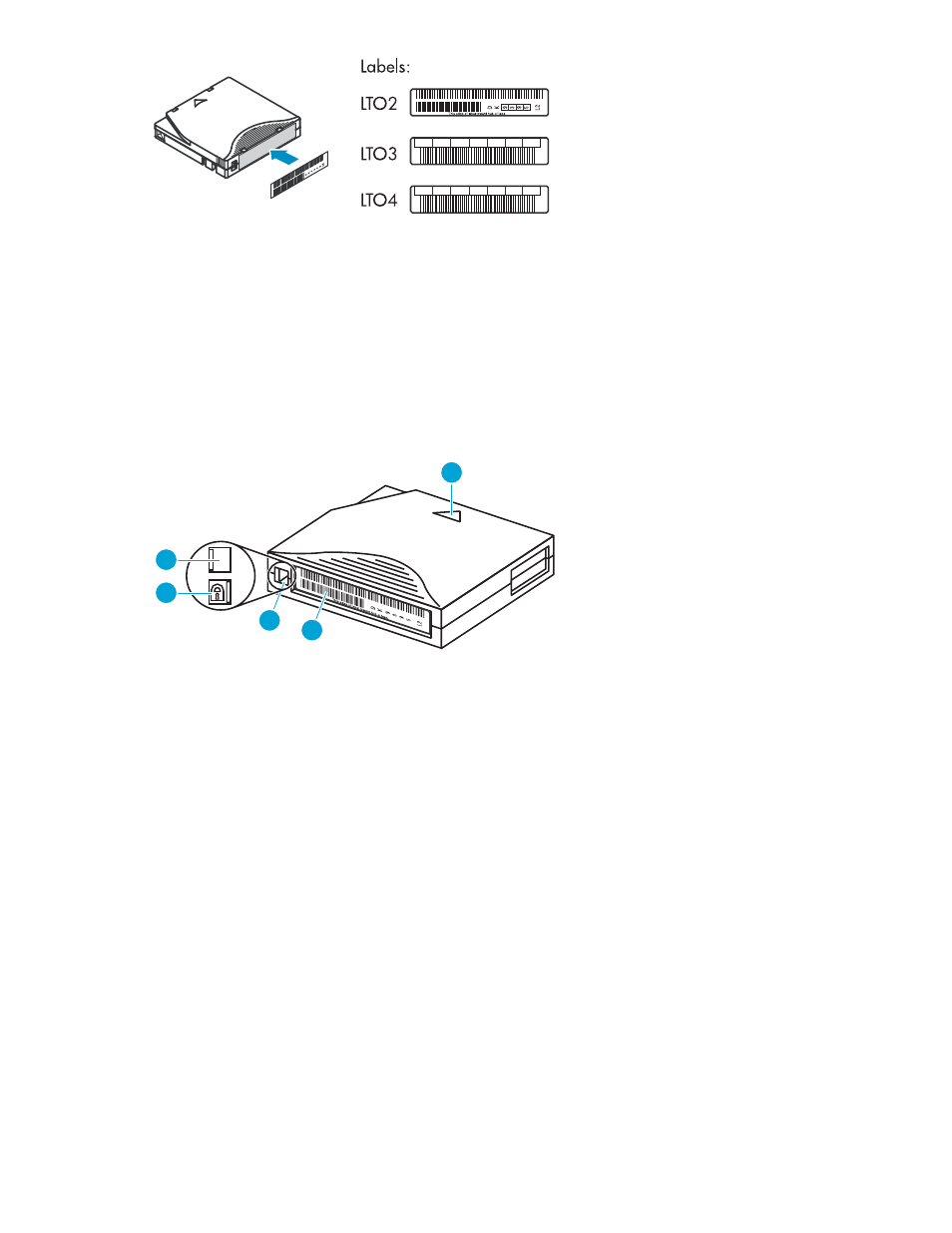
11657
0 0 0 2 2 0 L3
0 0 0 2 2 0 L4
Figure 25 Attaching an Ultrium bar code label
Setting the write-protect switch
Each tape cartridge has a sliding write-protect switch. This switch determines whether new data can
be written to the tape cartridge (write-enabled) or whether data on the tape cartridge is protected
from being erased or overwritten (write-protected).
By moving the switch to the left, the tape cartridge is write-enabled. By moving the switch to the right,
the tape cartridge is write-protected.
10454
5
4
3
1
2
1
Write-enabled
4
Bar code label
2
Write-protected
5
Insertion arrow
3
Write-protect switch
Figure 26 Write-protecting HP Ultrium tape cartridges
Inserting tape cartridges into the load port
Inserting tapes through the center door of the library should only be done when bulk loading. At all other
times, load tape cartridges into the library through the load port. Not using the load port stops all robotic
activity and tape movement, and requires a complete library inventory before operations can resume.
When using the load port, tape cartridges are inserted into 5-cartridge magazines, which are placed
into either the 5-cartridge load port or a 10-cartridge load port. To use a load port:
1.
Attach a bar code label to each tape cartridge (see
Attaching bar code labels to tape cartridges
2.
Write-protect or write-enable each tape cartridge as desired (see
Setting the write-protect switch
3.
On the OCP, select the Operations > Unlock Load Ports command. All load port doors open.
4.
Grab the handle on the magazine and pull it out of the library.
Enterprise Modular Library E-Series
43
