Truecopy main window (pair operations window), 25 truecopy main window (pair operations window) – HP StorageWorks XP Remote Web Console Software User Manual
Page 68
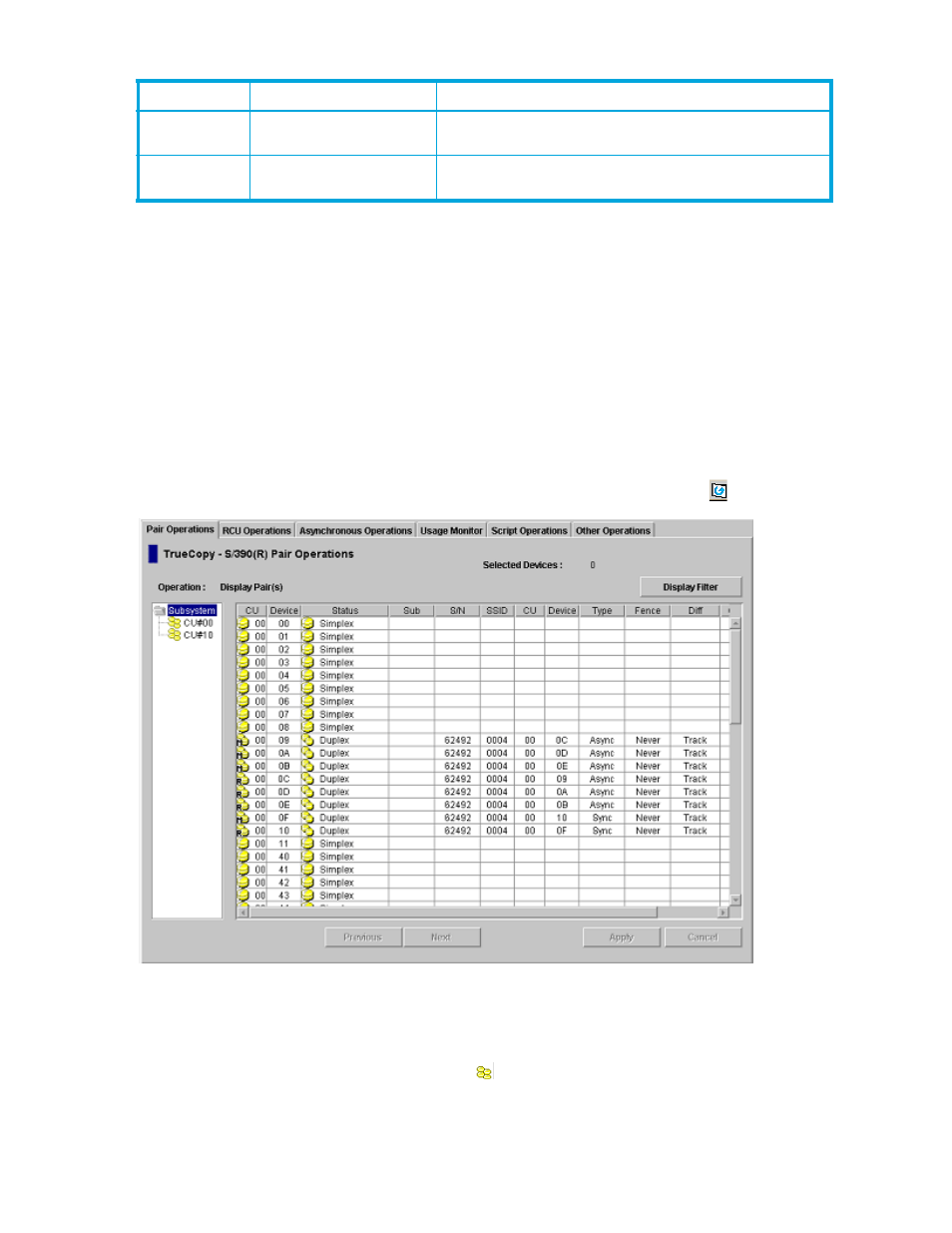
68
Hitachi TrueCopy z/OS for HP XP12000/XP10000 and SVS 200 storage systems
The following sections describe the configuration of each tab and how to use the tabs to operate the
TC390 functions (see ”
Performing TrueCopy pair operations
” on page 120 for TC390 volume pair
configuration).
TrueCopy main window (Pair Operations window)
The first window that is displayed after clicking the TrueCopy button is the TrueCopy main window, also
known as the Pair Operations window. To display this window at any time, click the Pair Operations tab
from any of the other TrueCopy windows.
The TrueCopy main window displays information for the selected CU image of the connected disk array.
From this window, you can configure the volume pairs. This section describes the components of the
TrueCopy main window. For the information about the TC390 volume pair configuration, see ”
Information displayed on the TrueCopy main window is updated when the TrueCopy main window is
opened, when the tab is switched from one to another, and when the Refresh button (
) is clicked.
Figure 25
TrueCopy main window (Pair Operations window)
The TrueCopy main window consists of the CU Number tree, the Volume list (see ”
page 69), the Display Filter button (see ”
” on page 70), and the Previous/Next button.
Subsystem is selected on the CU Number tree when you first open the TrueCopy main window. Under
Subsystem, there are branches of the CU numbers (
). Only the CU, which contain the available volumes,
are shown in the CU Number tree. A CU number can be selected in the CU Number tree to specify the
information displayed in the Volume list. More than one CU number cannot be selected.
History
Operations
-
Displays the operation history of TC390 volume pairs.
Other
Operations
Clear SIM
Clears all the remote copy SIMs.
Table 19
TC390 functions (continued)
Tab
Menu Command
Description
