Changing the pair options (change pair option), Figure 73 change pair option window (asynchronous), 73 change pair option window (asynchronous) – HP StorageWorks XP Remote Web Console Software User Manual
Page 139: Changing the pair options (change pair, Option)
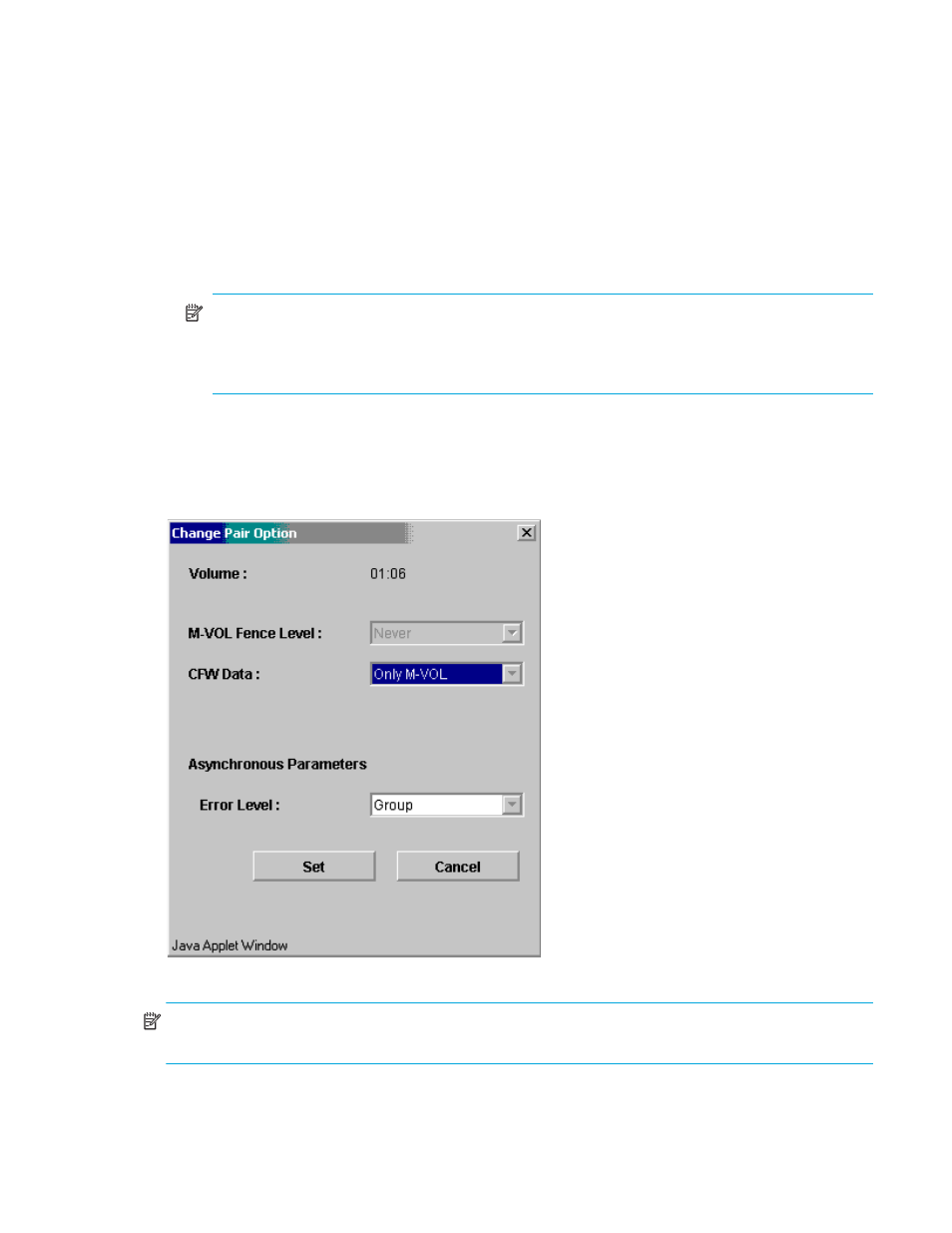
Hitachi TrueCopy for z/OS user guide 139
7.
To execute the Delete Pair requests quickly, select the Use Time-Saving Mode check box above the Pair
Settings Parameter list (Delete Pair).
8.
Click Apply on the TrueCopy main window to delete the specified pair(s).
9.
When deleting TC390A pairs, verify that the Delete Pair request was completed successfully by
checking the detailed TC390 pair status information on the Pair Status window (should be Simplex, not
Deleting or Suspended).
When deleting TC390 Sync pairs, verify that the Delete Pair request was completed successfully by
checking the pair status on the Pair Operations tab (Simplex status).
10.
To restart a pair that was deleted from the RCU, first delete the pair from the MCU, and then use the
Add Pair command with the appropriate TC390 initial copy option (Entire or No Copy) to restart the
pair.
NOTE:
If a timeout error occurs after clicking the Use Time-Saving Mode option, confirm on the
TrueCopy main window for which volumes the Delete Pair operation could not be performed.
Deselect the Use Time-Saving Mode option for the failed volumes and retry the Delete Pair
operation.
Changing the pair options (Change Pair Option)
The Change Pair Option command changes the pair options, Fence level, CFW Data, and Error level
(asynchronous pairs only). When the Change Pair Option command is selected, the Change Pair Option
window is displayed. From the Change Pair Option window, the pair options can be changed.
Figure 73
Change Pair Option window (Asynchronous)
NOTE:
When you set the several pairs at once and you want to keep some of the individual settings,
leave the parameter box blank. Then, only the parameters you enter are available.
•
Volume: The CU number and the device ID.
