Figure 15 adding the consistency groups, Fibre channel interface configuration, 15 adding the consistency groups – HP StorageWorks XP Remote Web Console Software User Manual
Page 55
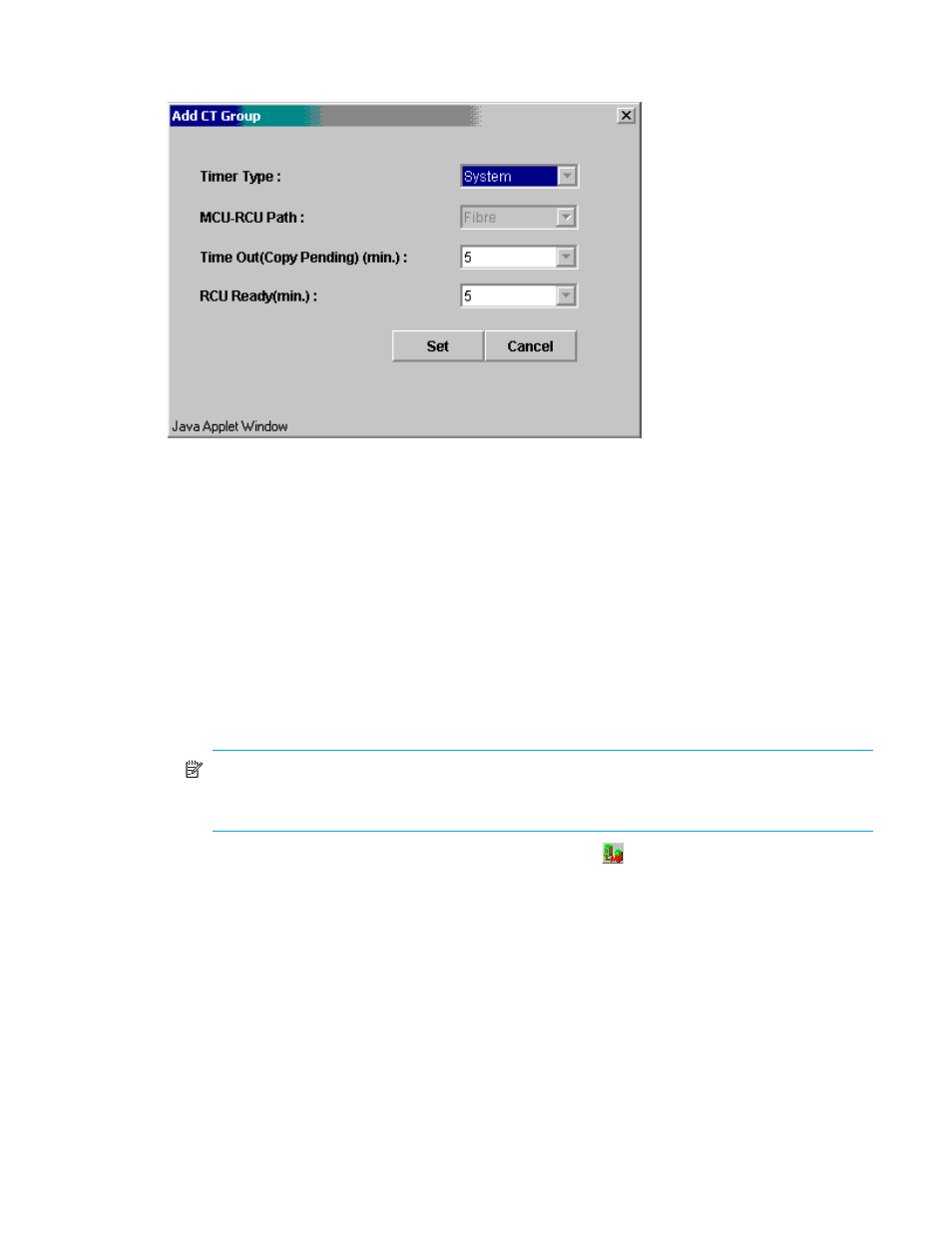
Hitachi TrueCopy for z/OS user guide
55
Then register the consistency group to the MCU as shown in the following figure. For additional
instructions, see ”
Adding consistency groups (Add CT Group)
Figure 15
Adding the consistency groups
7.
When you are finished configuring this MCU, exit the TrueCopy main window and close XP Command
View Advanced Edition Software or XP Remote Web Console.
8.
Repeat
for each disk array that will function as a TC390 MCU. After you have
configured the MCUs, registered the RCUs, and configured the TC390 Async options and consistency
groups, you are ready to begin TC390 volume pair operations.
Fibre Channel interface configuration
To configure the MCUs and RCUs for TC390 Fibre Channel operations:
1.
Identify the volumes that will become the TC390 M-VOLs and R-VOLs. You need to know the disk array
S/N, SSID, and CU image of each TC390 volume so that you can configure the MCUs and RCUs
correctly for the appropriate pairs and async groups. When you create the pairs, you will need to know
the port, target ID, and LUN of each volume.
2.
Connect to the disk array that you want to configure as a TC390 MCU.
NOTE:
You must use XP Command View Advanced Edition Software or XP Remote Web Console
in Modify mode to perform TC390 operations. Users in view mode can only view TC390
information.
3.
Click the Mainframe tab, and then click the TrueCopy button (
) to start the TC390 software. The
TrueCopy main window is displayed and the Pair Operations tab is displayed at the top.
4.
Configure the Fibre Channel interface ports that are connected to the RCUs as Initiators by the Port
Change operation.
