To create one or more new tc390 volume pairs – HP StorageWorks XP Remote Web Console Software User Manual
Page 130
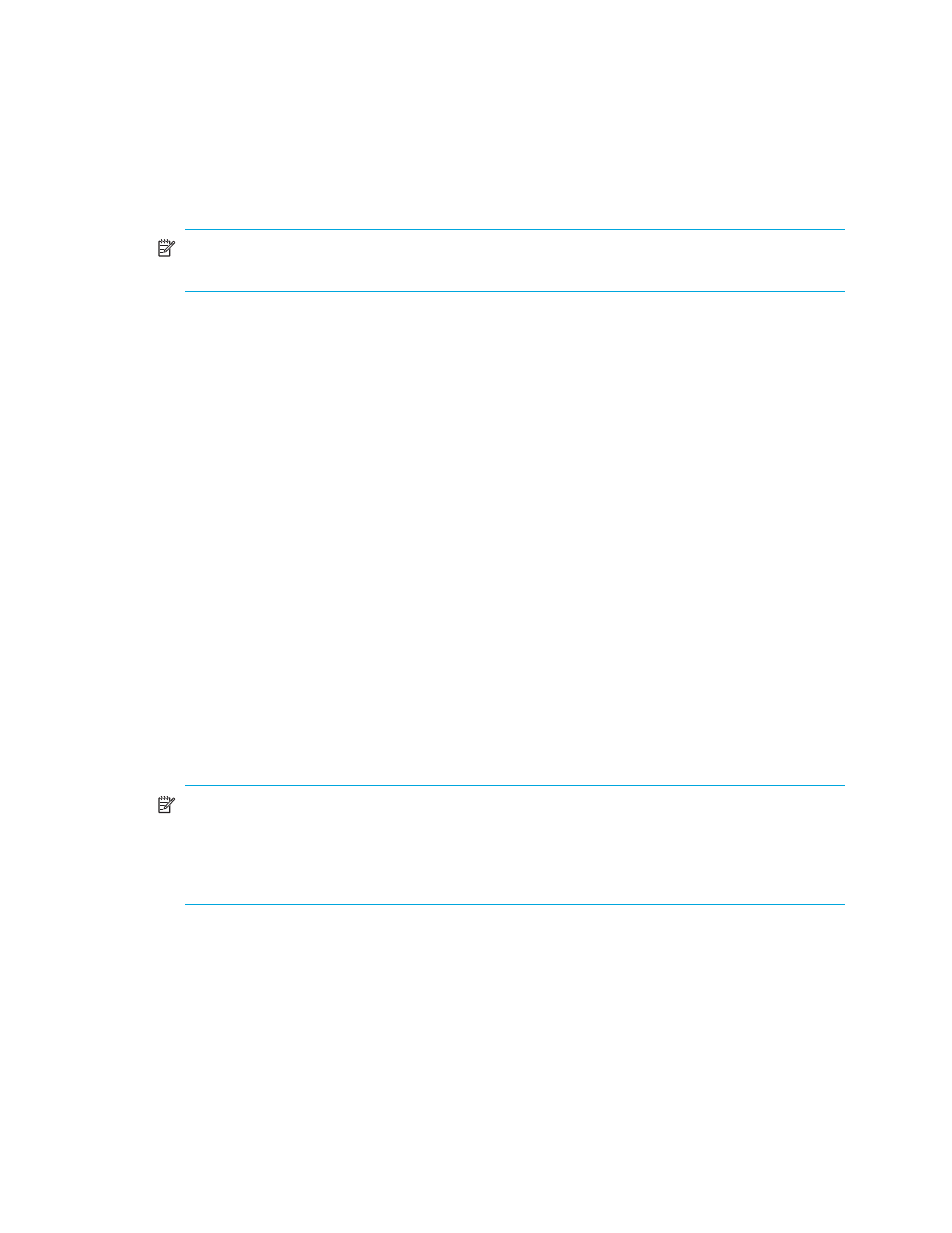
130 Hitachi TrueCopy z/OS for HP XP12000/XP10000 and SVS 200 storage systems
Group: When the specified pair is suspended, all TC390A pairs in the same consistency group will
be suspended, even if the failure affects only that pair and not the entire group.
Select the Group error level for all TC390A volumes that are essential to disaster recovery.
Suspended TC390A R-VOLs that have the Volume error level should not be used for disaster
recovery.
Volume: If the failure affects only the specified pair, then only that pair will be suspended. A failure
that affects an entire group will always result in the suspension of all pairs in the group, as well as
all other affected TC390 pairs.
NOTE:
You can also use the CESTPAIR TSO command to specify the error level for TC390A pairs
Using PPRC commands for TrueCopy
The Pair Resume (Async) option (TC390A only) is available only when the Pair Option window is
opened during the resume TC390A pair operation (see ”
Resuming TrueCopy volume pairs (Resume
” on page 134). Use the TC390A Group resume option to resume all suspended TC390A pairs
in a group. Use the TC390A Volume resume option to resume only the selected TC390A pair(s).
•
The Cancel button cancels the settings you have made and closes the Add Pair window. The Set button
set the parameters and closes the Add Pair window.
When you are creating two or more pairs at the same time, the initial copy options will be the same for all
the pairs. You can modify these initial copy options for individual pairs as needed. The procedure to
modify the options, see ”
Modifying parameters and omitting selected volumes
To create one or more new TC390 volume pairs:
1.
Verify that the volumes that will be the TC390 R-VOLs are offline from all hosts.
2.
Connect to the disk array that contains the M-VOLs of the pair(s) you are creating and start the TC390
software. The RCPs or Initiator ports must be configured (see ”
Configuring the host interface ports
page 83) and the RCU(s) must be registered already (see ”
3.
From the CU Number tree on the TrueCopy main window, select the CU number.
4.
From the Volume list on the TrueCopy main window, select the volume(s) that will be the M-VOL(s) of the
TC390 volume pair(s). You can select one or more volumes and establish one or more pairs at a time
only if the R-VOLs are in the same RCU and the pairs will have the same copy mode (Sync or Async).
You cannot start TC390 Sync and TC390A pairs at the same time.
5.
Right-click to display the pop-up menu, click Add Pair, and click the pair mode (Synchronous or
Asynchronous). The Add Pair window is displayed.
NOTE:
Pair mode specifies the update copy mode (see ”
” on page 25) for
the new pair(s): Synchronous or Asynchronous. The selection of mode has the greatest impact on
performance and must be considered carefully. Factors in mode selection include (but are not
limited to) the use of TC390 (for disaster recovery or migration), the number of pairs, and the write
I/O activity to the M-VOLs.
6.
From the Add Pair window, enter the R-VOL for the pair, select the RCU, and select the initial copy
options for the pair(s) being created (see ”
Creating TrueCopy volume pairs (Add Pair)
7.
Click Set to close the Add Pair window and set the parameters.
The list changes to the Pair Settings Parameter list (Add Pair). The Pair Settings Parameter list (Add Pair)
is updated by the parameter settings and displays all pairs being created. The initial copy options and
pair options you selected are applied to all pairs, but you can modify the options for each pair
individually as needed (see ”
Modifying parameters and omitting selected volumes
8.
From the Pair Settings Parameter list (Add Pair), check the RCU S/N and SSID, R-VOL, and copy options
for each pair. You can modify the options as needed (see ”
Modifying parameters and omitting
” on page 122). Verify that all TC390 options for each new pair are correct.
