Figure 62 subsystem option settings preset list, 62 subsystem option settings preset list – HP StorageWorks XP Remote Web Console Software User Manual
Page 115
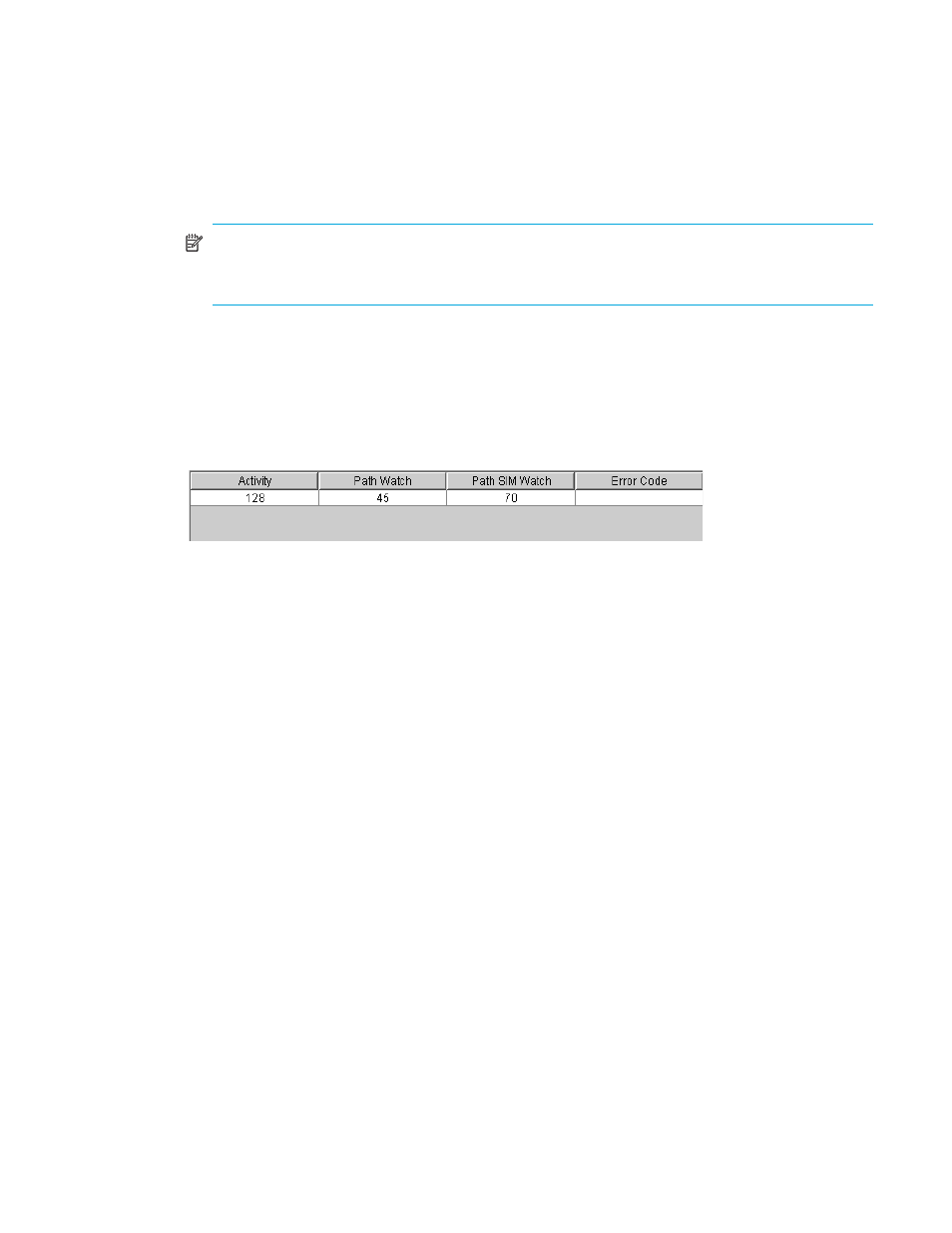
Hitachi TrueCopy for z/OS user guide 115
activities setting of 64 volumes allows you to limit the impact of initial copy activities on subsystem
performance. For example, if you set the maximum initial copy activities to 64 volumes and then
add 65 TrueCopy z/OS pairs at the same time, the MCU starts the first 64 pairs and will not start
the 65th pair until one of the first 64 pairs is synchronized (Duplex status). When you change the
maximum initial copy activities setting, the new setting applies to pairs created after the setting was
changed, not to existing pairs.
•
Path Blockade Watch
(sec.) specifies the time for monitoring blockade in the paths. The path
blockade watch value must be from 0 to 45 seconds. The default setting is 40 seconds.
NOTE:
If you create a pair with the synchronous mode, and if the status of all paths becomes
“Monitoring” because of a path error, MIH may occur in the host. The time of the Patch Blockade
Watch must be shorter than the setting time of MIH timer in the host.
•
Path Blockade SIM Watch
(sec.) specifies the time for monitoring SIMS that are reported when paths
are blocked. The path blockade SIM watch value must be from 1 to 100 seconds. The default setting
is 70 seconds. The value of the Path Blockade SIM Watch cannot be smaller than the value of the
Path Blockade Watch.
3.
On the System Option panel, change the subsystem options.
4.
Select the Set button to close the System Option panel. The desired changes are now displayed in the
preset list (
).
Figure 62
Subsystem Option settings preset list
5.
Verify the desired changes in the preset list.
• To change the settings, right-click the preset list, select Modify, make the desired changes, and close
the panel. The preset list displays the updated information.
• To omit the settings, right-click the preset list, and select Delete. The changes are cancelled.
• To cancel the change, right-click the preset list, and select Delete All. The changes are cancelled.
• To display error code, right-click the preset list, and select Error Detail. Error code is displayed at the
far right of the preset list.
6.
To apply the settings, select Apply (lower right of TrueCopy z/OS panel). To cancel the operation and
return the list to its original display, select Cancel.
