Workflow for deleting bc z pairs, Deleting bc z pairs, Deleting – HP XP Racks User Manual
Page 62
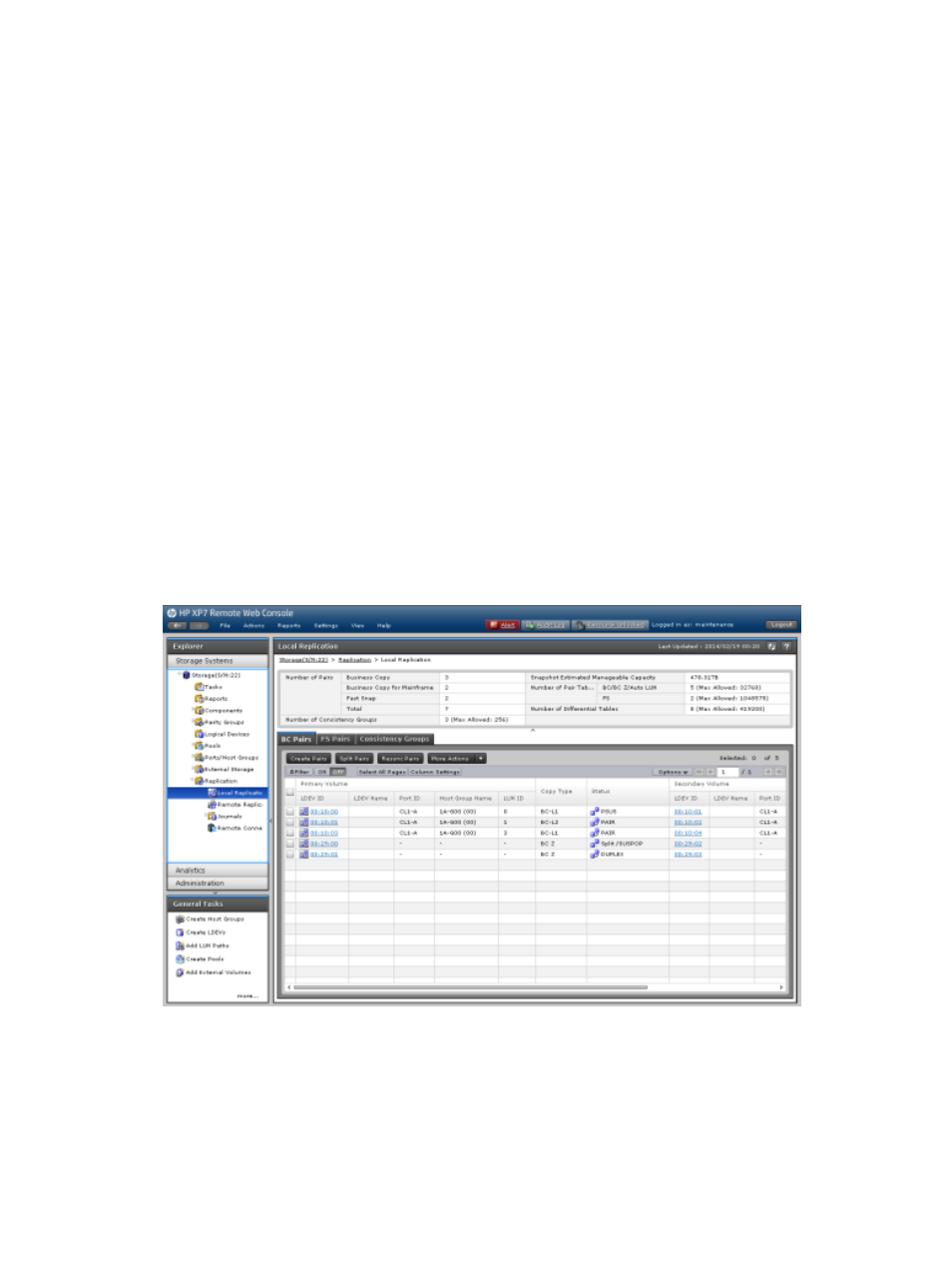
Workflow for deleting BC Z pairs
Use the following workflow to delete an BC Z pair:
1.
Ensure that all of the write I/O operations to the P-VOL have completed and that all secondary
host applications that access the P-VOL have stopped.
2.
Set the P-VOL offline.
3.
If you are using RAID Manager to run commands, verify that the BC Z pair is unpaired and
not in the process of being unpaired (“Deleting/TRANS” status). Complete the following:
a.
Verify that the volume is unpaired. If you are using BCM to run commands, run the
following BCM command:
pairdisplay
b.
Verify that BC/SS is not using a P-VOL or S-VOL that is in the process of being unpaired
(“Deleting/TRANS” status). To do this, run the following command:
Inqraid
4.
Split the BC Z pair.
For more information about splitting BC Z pairs, see
“Splitting BC Z pairs” (page 50)
.
5.
Delete the BC Z pair.
For more information about deleting BC Z pairs, see
“Deleting BC Z pairs” (page 62)
Deleting BC Z pairs
1.
In the RWC main window, in the resource tree, click Replications > Local Replication > BC
Pairs.
2.
In the BC Pairs tab, select the pair you want to delete and click More Actions > Delete Pairs.
62
Managing Business Copy Z pairs
