HP XP Racks User Manual
Page 41
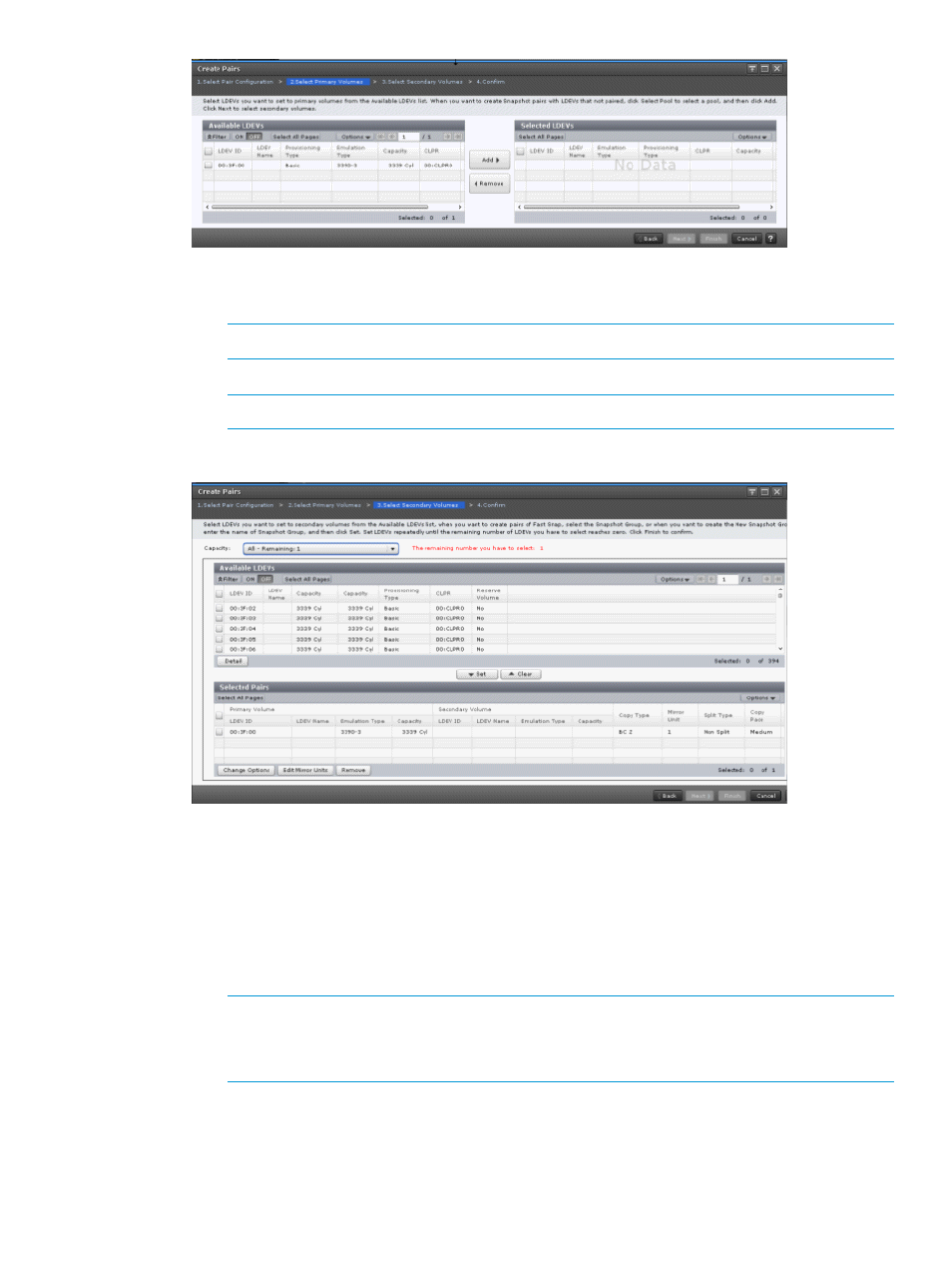
4.
In the Select Primary Volumes window of the Create Pairs wizard, complete the following:
1.
In the Available LDEVs table, select the LDEV you want to be the P-VOL, then click Add.
NOTE:
You can make multiple selections.
The LDEV is moved to the Selected LDEVs table.
NOTE:
An Online Migration volume will not appear in the Selected LDEVs table.
2.
Click Next.
5.
In the Select Secondary Volumes window of the Create Pairs wizard, assign LDEVs as S-VOL
to the specified P-VOL LDEV (or LDEVs). Complete the following and then click Finish:
•
If you specified one P-VOL, select a secondary LDEV from the Available LDEVs table, and
click Set. Repeat this step to assign additional S-VOLs.
•
If you specified multiple P-VOLs, select an LDEV from the Available LDEVs table, then select
a P-VOL LDEV from the Selected Pairs table, and click Set. Repeat this step as many times
as needed to make all your pairings.
NOTE:
An Online Migration volume will not appear in the Selected LDEVs table.
NOTE:
If you do not select a P-VOL from the Selected Pairs table, the S-VOL you select
and set is assigned to P-VOLs in the order they are listed in the table.
•
(Optional) To sort the Available LDEVs and Selected Pairs tables according to the capacity,
for Capacity, choose a capacity item by which to sort the tables.
The remaining number you have to select refers to the P-VOLs that do not have an assigned
S-VOL, as seen in the Selected Pairs table.
BC Z pair creation
41
