HP Surestore 6.140 Tape Library User Manual
Page 153
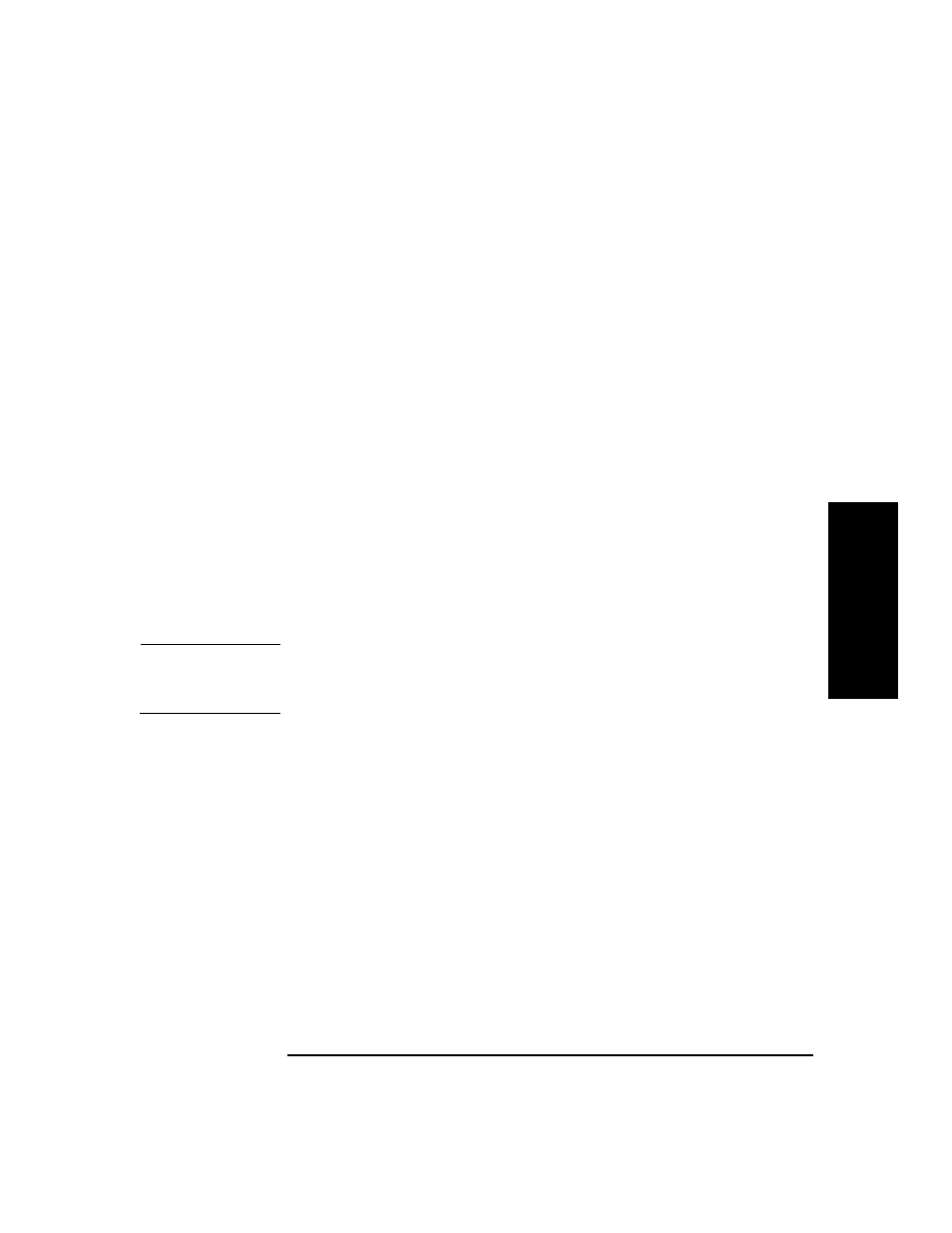
Understanding Errors and Troubleshooting
Diagnostic Support Tools
Chapter 4
4-47
E
rr
o
rs
&
T
roub
le
sh
oo
ti
ng
Firmware Update Tool
When started, the firmware update tool will examine the firmware
revision of the current SCSI device, and then search the directory
/var/tmp
for firmware files that are compatible with the device. The
internal headers of any firmware files present in this directory will be
checked. If compatible files are found, it will select the most current
version and pop up a dialog box asking if you want to update firmware
immediately. If you select
[Start Update]
, the tool will update the device
firmware and display text messages indicating the status in the
firmware update menu window.
If no files are found (or no compatible files are found), it will display an
error message stating that no compatible files were found, followed by a
dialog box prompting the user to change the directory path where the
tool searches for firmware files.
If you have enabled the licensed firmware update tool, you can start it by
selecting
[Utility]
, followed by
[Advanced Menu]
from the firmware update
menu bar. A list of several compatible firmware files will be displayed in
the dialog box that pops up. You can select from a list of files, and then
select
[Start Update]
to begin the firmware update process.
NOTE
After updating firmware, allow time for the device to initialize and test
itself. Power cycling the device before this process has completed may
result in product failure and the inability to perform further updates.
