Assigning user-defined functions, Assigning user-defined functions -5 – HP Neoware e140 Thin Client User Manual
Page 83
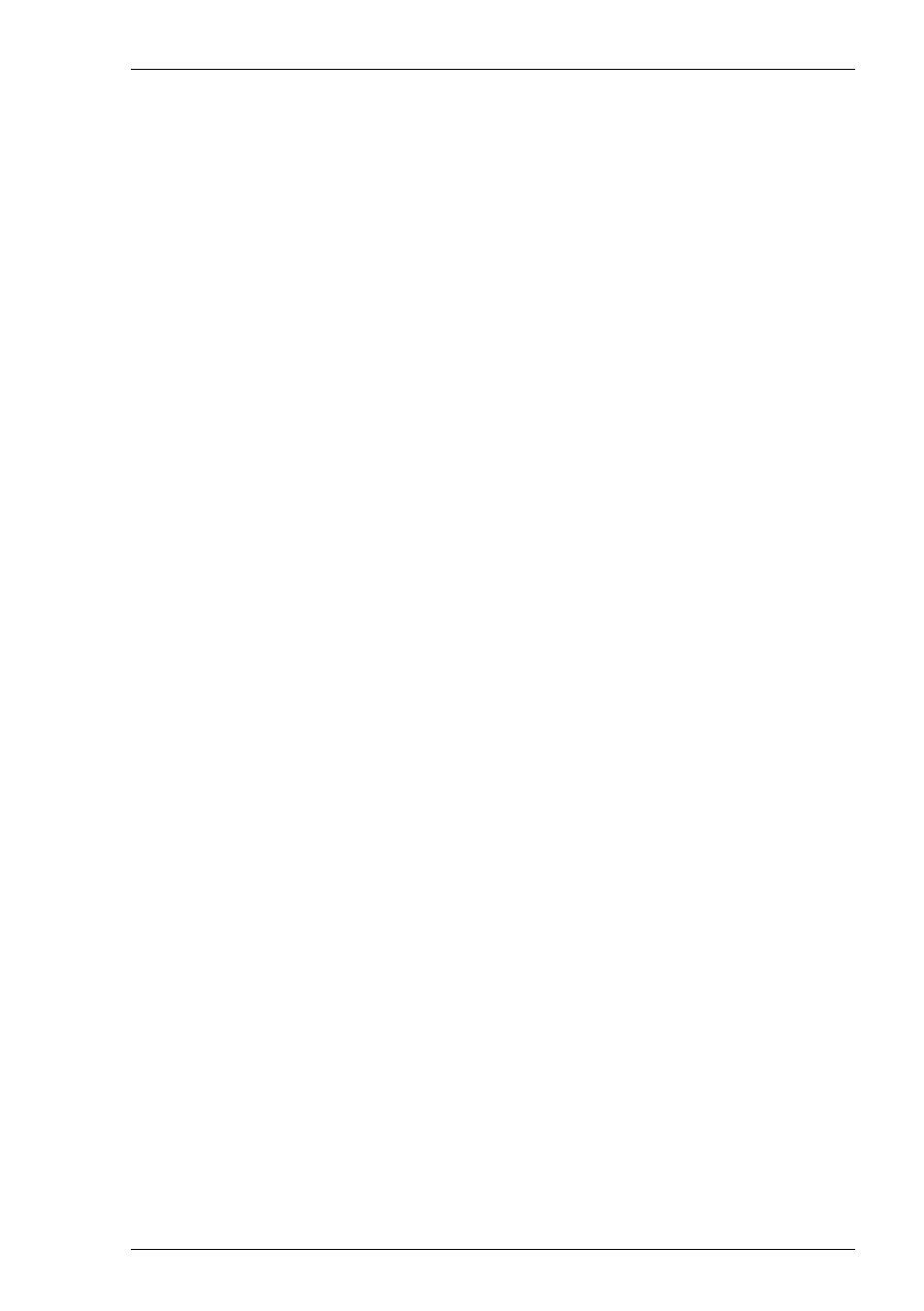
5-5
The Toolbar
Assigning User-Defined Functions
You can enter a definition of your own in the Current Tool text box. The definition
can contain key functions and control characters to be actioned as well as normal text.
Specifying Key Functions
You can cause a key function to be actioned by including the virtual key name of the
key enclosed by the < and > characters. You may omit the VK_ and VT_ parts (etc.)
of the virtual key name. For example, the Enter key would be specified as
To send the function of a key combination, type the < character followed by the virtual
key names linked together with + characters and ending with the > character. For
example, Alt F4 would be specified as
To send the function of a sequence of keys one after the other, enter each virtual key
name in the order required, enclosing each virtual key name with the < and >
characters. Each enclosed virtual key name must immediately follow the previous
enclosed virtual key name with no spaces. For example, F2 then F3 then F4 would be
specified as
Specifying Characters
There are various ways in which you can specify a particular character. For example,
the ESC character can be specified using any one of the following five entries:
_027
Decimal value (underscore character followed by a 3-digit number).
\033
Octal value (backslash character followed by a 3-digit number).
\u001B
Unicode value (backslash and u characters then unicode value).
^[
Control key value (^ represents the control key on the keyboard).
\e
Additional value for ESC.
The following 'backslash' values can be used:
\u Unicode introducer
\r Carriage return
\n Line feed
\e Escape
Note that as the \ and ^ characters are used as value introducers, to enter these as
character values you need to precede them with a backslash character, i.e. enter \ as \\
and ^ as \^.
The Euro character can be specified by entering the unicode value \u20ac.
