At&t 4410 emulation, Programming function keys, At&t 4410 emulation -48 – HP Neoware e140 Thin Client User Manual
Page 64
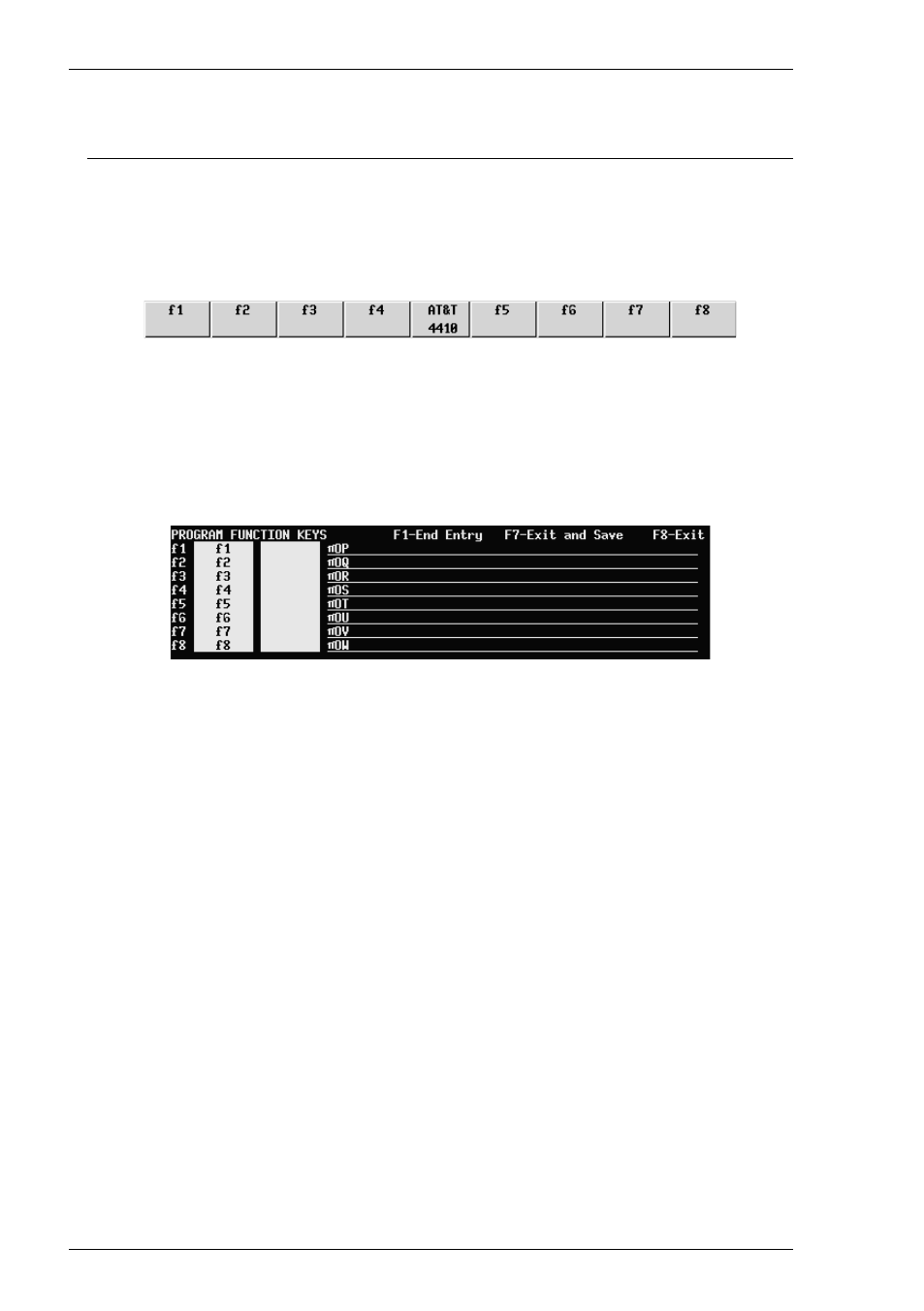
2-48
Getting Started
AT&T 4410 Emulation
When running the AT&T 4410 emulation the display size is 80 (or 132) columns by
25 lines with a scroll region of 24 lines. A row of function buttons is displayed along
the bottom of the window. These correspond to the function keys F1 through F8 on
the keyboard.
You can action a programmed function either by pressing the function key or click-ing
the equivalent button displayed on the screen. The middle button has no function when
clicked.
To program the function keys, press any F1 - F8 key shifted. The Program Function
Keys menu will be displayed.
Each line relates to one particular function key and its button. The two fields following
the f-key number allow you to enter a two line label of up to sixteen
characters for the equivalent button on the screen. These are followed by the definition
line which contains an escape sequence by default. Each definition can contain up to
50 ASCII characters.
To program an f-key, press the F1 key to move the cursor to the relevant line and use
the cursor keys to move from one section of the line to another. You must press the F1
key to end each definition line entry so that extra space characters are not sent to the
host. Note that using the cursor keys to move to the next line will cause the remainder
of the definition line to be sent as spaces.
When you have finished defining the f-keys, press F7 to save the definitions and exit
from the menu. If you want to exit without saving the settings, press F8.
