Non-wbt mode, Non-wbt mode -2 – HP Neoware e140 Thin Client User Manual
Page 258
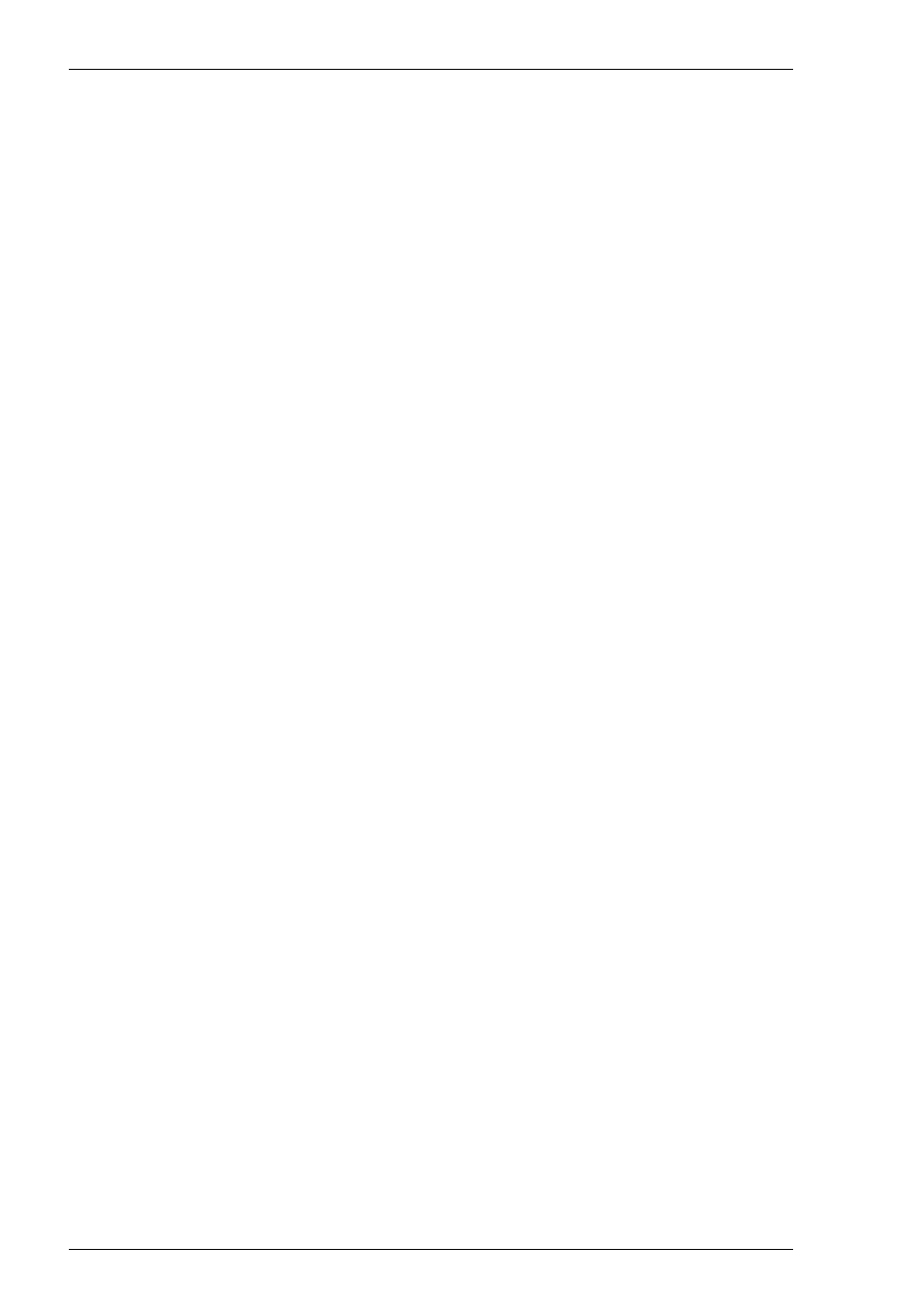
13-2
IBM 3151 Emulation
4. Select the IBM 3151 terminal emulation in the Emulation list box.
5. Click Next to display the Host Information dialog box.
For a TCP/IP connection, click the TCP/IP button, enter the name or internet
address of the host computer in the Host Name box, then click Advanced for
additional Telnet options. Refer to the TCP/IP Connection Settings section in
chapter 2 for details.
For a modem connection, click the Modem button then click Advanced to
display configuration options. Refer to the Modem Connection Settings section in
chapter 2 for details.
For a serial connection, click the Serial button, specify the communications port
in the Connect To box, then click Advanced for additional serial options. Refer
to the Serial Connection Settings section in chapter 2 for details.
Make the relevant selections then click OK to return to the Host Information
dialog box, then click Next to display the Advanced Options dialog box.
6. Click Finish to return to the Terminal Connection Manager.
7. In the Terminal Connection Manager, display the Connections list, select the
session name you specified earlier in step 3, then click the Connect button.
Non-WBT Mode
This section describes the basic procedure for creating a session configuration when
the terminal is not in WBT mode. The options available are described in detail in the
Setup Menus chapter.
1. Display the Settings menu from the command bar and select Emulation... to
display the Emulation Settings dialog box.
2. Select the IBM 3151 terminal emulation in the Alpha Emulation list box.
3. Display the File menu from the command bar and select New Connection to
display the New Connection dialog box.
4. Select the type of host connection required in the Type list box.
For a TCP/IP connection, select TCP/IP, enter the name or internet address of
the host computer in the Connect To box, then click Configure for additional
Telnet options. Refer to the TCP/IP Connection Settings section in chapter 2 for
details.
For a modem connection, select Modem, specify the communications port in the
Connect To box, then click Configure to display configuration options. Refer to
the Modem Connection Settings section in chapter 2 for details.
For a serial connection, select Serial, specify the communications port in the
Connect To box, then click Configure for additional serial options. Refer to the
Serial Connection Settings section in chapter 2 for details.
