Keyboard mapping, Key functions, Keyboard mapping -3 – HP Neoware e140 Thin Client User Manual
Page 209: Key functions -3
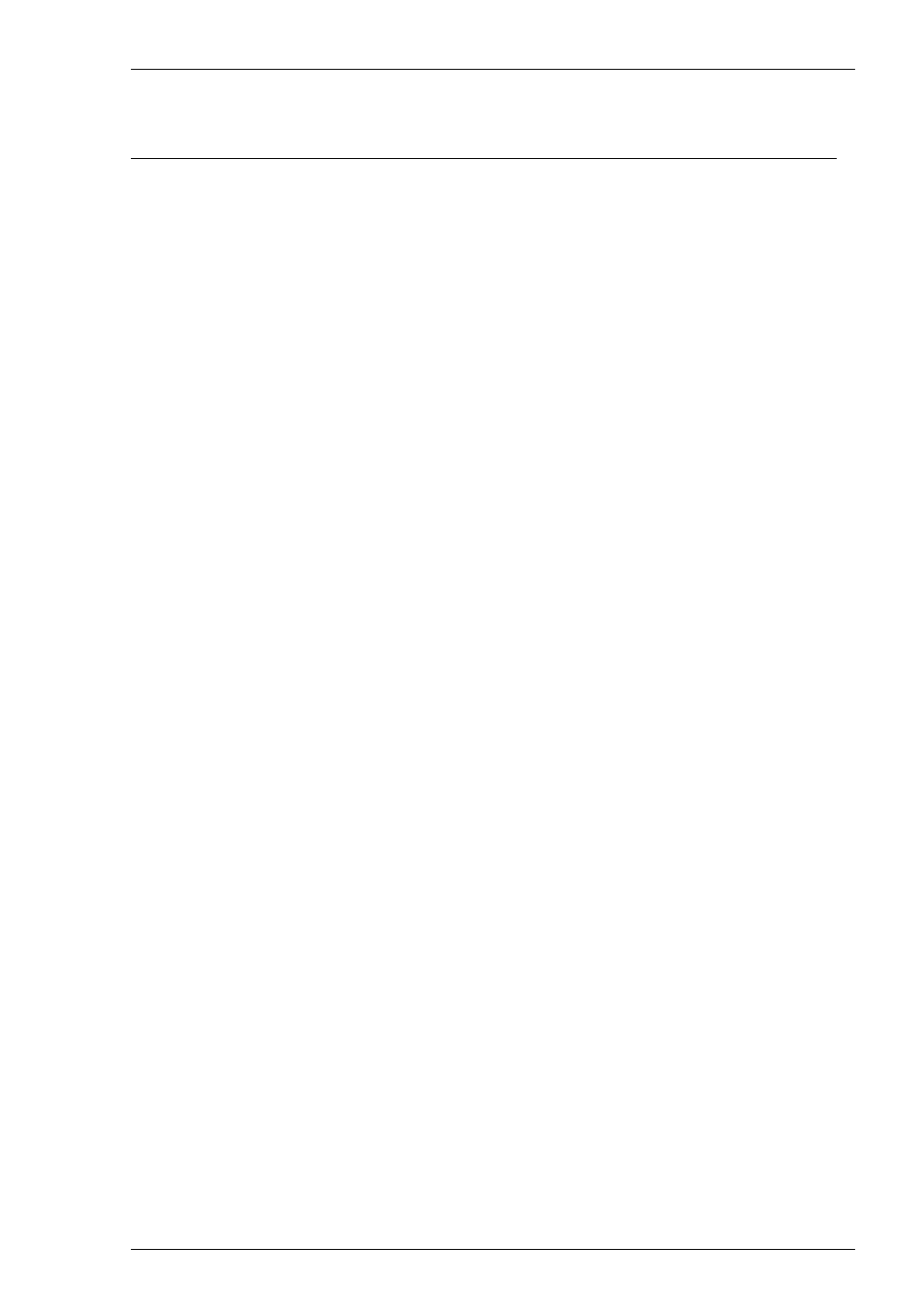
9-3
DG 410/412 Emulation
Keyboard Mapping
The illustration on the following page shows where DG 410/412 keyboard functions
are mapped to keys on the 101/102 key Enhanced AT keyboard layout. Special key
functions that are provided on the DG 410/412 keyboard can be mapped to any key
on your keyboard by using the DG virtual key names listed in the Define Keyboard
Macros dialog box.
Key Functions
Local Print
The Local Print key is used to print the current window or initiate the Print Form
operation. You can print the contents of the current window starting with the row
containing the cursor by pressing the Local Print key on its own. Keyboard entered
data will be ignored while the print is in progress. You can abort the print operation
by pressing the Local Print key again.
You can initiate the Print Form operation by holding down the Shift key then
pressing Local Print. This performs the same function as Local Print pressed on its
own, except that only data appearing at full intensity will be printed when protected
text is disabled. When protected text is enabled, only unprotected text will be printed.
Cursor Type
This key enables you to change the appearance of the cursor. By default the cursor is
displayed as a reverse video block. Pressing and releasing the Cursor Type key one
or more times will cause the cursor display to change in the following order:
Blinking underline
Invisible cursor
Blinking reverse video block
Non-blinking reverse video block (default)
N/C
Pressing this key will cause the display of the current text region to toggle between
normal and compressed character spacing mode. In normal mode the display is 81
columns wide. Pressing the N/C key once will change the display width to 135
columns. Note that the margins will not be affected by this key.
