Keyboard mapping, Word processing mode, Keyboard mapping -6 – HP Neoware e140 Thin Client User Manual
Page 250: Word processing mode -6
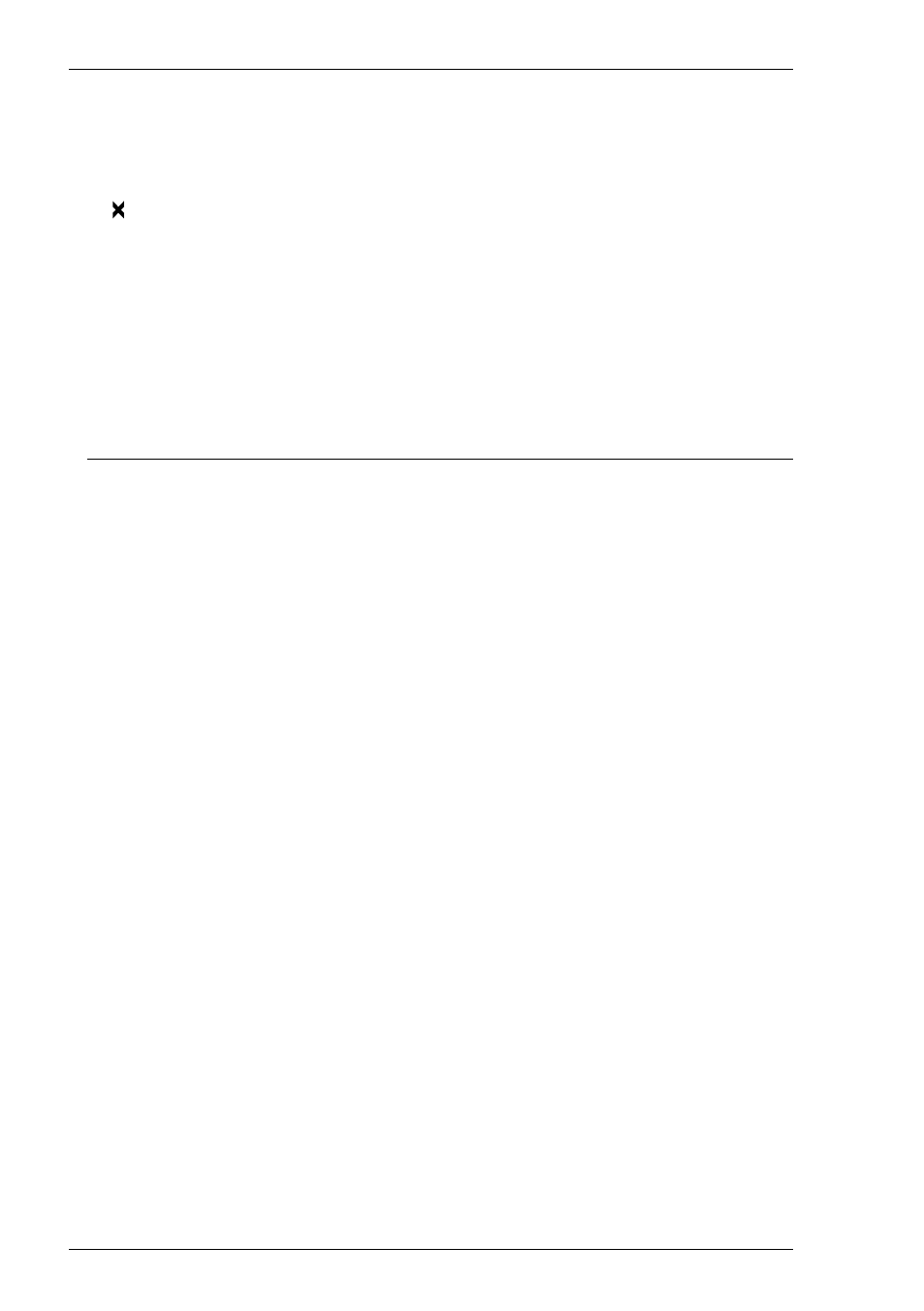
12-6
IBM 5250 Emulation
Insert mode can be disabled by pressing the Insert key again, pressing the Reset
key, or by performing any action that sends data to the host, such as pressing the
Enter, Clear, or PF keys.
Indicates when input from the keyboard or mouse will not be accepted by the host.
When this is because an error has occured, as shown in the error line, pressing the
Reset key will remove the error. Alternatively, more information can be obtained
by pressing the Help key. The only other keys available are Attn, SysReq and
Print. Note that the emulation includes typeahead capability so that in most cases
you can continue to enter data without waiting for the Do Not Enter message to
clear as the data will be stored until the host is ready.
Keyboard Mapping
The following illustration shows where IBM 5250 keyboard functions are mapped to
keys on the 101/102 key Enhanced AT keyboard layout. Special key functions that are
provided on the IBM 5250 keyboard can be mapped to any key on your keyboard by
using the AS virtual key names listed in the Define Keyboard Macros dialog box.
Word Processing Mode
The following keyboard functions are available when the IBM 5250 emulation is in
Word Processing mode:
Symbols Command
Alt + A
Begin Bold
Alt + B
Centre Text
Alt + C
Next Text Column
Alt + D
Half-Index Down
Alt + H
End Attribute
Alt + J
Find Stop Code
Alt + N
Start New Page
Alt + P
Required Page End
Alt + R
Insert Stop Code
Alt + S
Begin Underline
Alt + U
Word Underline
Alt + W
Half-Index Up
Alt + Y
Beginning of Line
Alt + Cursor Left
End of Line
Alt + Cursor Right
Top of Page
Alt + Cursor Up
End of Page
Alt + Cursor Down
Insert Carrier Return
Alt + Field Exit
Required Space
Alt + Space
Required Tab
Alt + Tab
